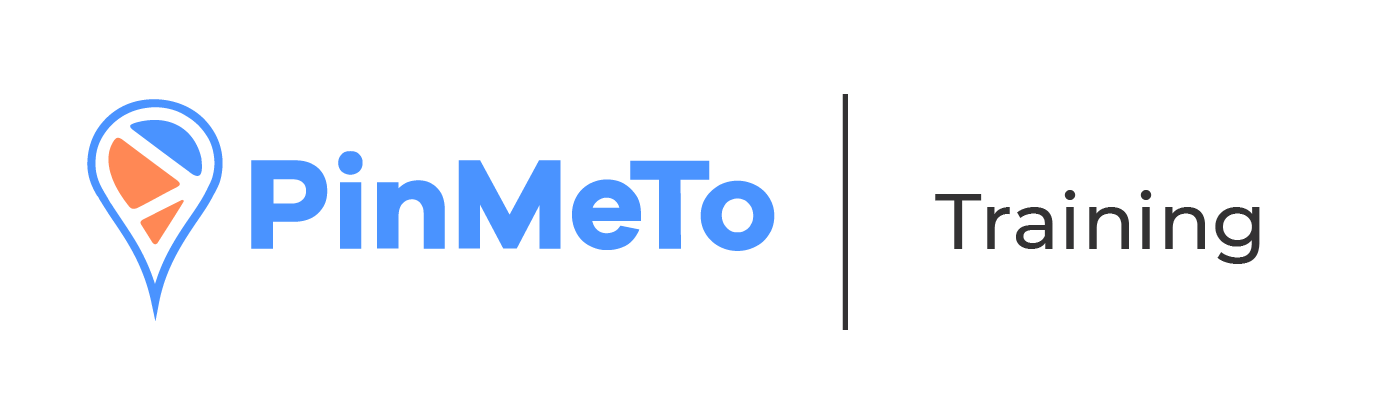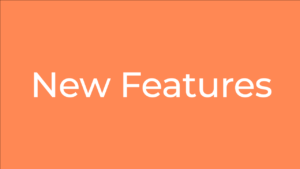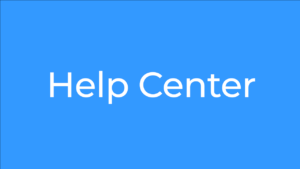PinMeTo
Conflicts can appear in your profile, and there are several reasons for why they are showing. As it is a situation that is very individual and specific for each user, the recommended path of action is to contact the support at support@pinmeto.com so you can have your conflict solved.
To add a new location on the PinMeTo platform, you need to go to locations list in Listings There you can add a single location by pressing the “Add Location” button, or you can add locations in bulk with the import option, using our template.
For detailed instructions on how to add a new location and more information about Locations in the Listings product, read our article dedicated to the topic.
To add a new user, first you need to have an admin role. Then, go to the grid, select account settings, and in the Access Manager, click on the Add New User button. For more detailed information, access the guide on how to add a new user.
To access the Conversations or Posts products from Listings, first you need to verify if your PinMeTo account has both those products. The main base for the PinMeTo platform is Listings, and to have access to Conversations and Posts, it’s necessary to request a subscription for those products.
If your account does have those products, you need to go to the top right corner, press the 4 squares dial next to the profile icon, and select the product you want to access.
For more information about the Conversations product, click here.
For more information about the Posts product, click here.
To change or manage your images and pictures, you’ll have to do it through Brand Management or Locations.
Follow our step by step guide on how to do it.
UTM is a simple code that you add to your web page URL. It doesn’t impact the performance of the URL in any way.
UTM stands for “Urchin Traffic Monitor”. This name comes from Urchin Tracker, a web analytics software that served as the base for Google Analytics. Sometimes UTM Codes are also called UTM Tags.
For more information about UTM, access our article about the topic.
For each location, there are a number of fields with information that is sent to the networks. Access our guide to have detailed information on what each field requires and what it is used for.
To set a location as Permanently Closed, follow the steps in our guide.
To set a location as Temporarily Closed, follow the steps in our guide.
The Insights tab is the fifth tab in the Listings section of PinMeTo located on the left-side menu. It provides an overview of metrics related to all your locations globally and individually, including ratings from sources such as Google, Facebook, and Trustpilot, as well as analytics from Google, Facebook, and Bing.
You can learn more about Insights in the following links:
Business Listings - Insights
Listings - Insights - Overview
Insights – Download / Export to File
Listings – Insights – Facebook
Listings – Insights – Bing
Listings – Insights – System
Listings – Insights – Saved filters
Listings – Insights – Rating
PinMeTo has a complete set of analytics that you can access anytime on our platform Places. From there, you can download your data to .xlsx (Excel) and .csv file formats.
For more information access the article Insights – Download / Export to File.
A business network (business directory) is a website where businesses are listed by category. Categorisation could be by type of business, location, activity, or size, among other factors.
To learn more about Business Networks, read our article.
To bulk update, you can use our excel template, or select all the locations you want to apply the changes to when changing the information in one location (if the option is available for the field you want to change the information from).
To answer reviews on PinMeTo, first you need to have the Reviews product. If your account does have that product, you need to go to the top right corner, press the 4 squares dial next to the profile icon, and select the Reviews product.
As Google is a community-driven platform, users can suggest edits to your locations. Google also sends automatic data updates to your profile. If these updates or user suggestions are likely to be true, they get displayed on Google Maps thus resulting in data discrepancies between Google and PinMeTo. But as PinMeTo has a two-way connection to Google, you will be able to handle any discrepancies in data under Tasks > Conflicts.
If the number of published locations on Google does not match the total number of locations in PinMeTo this means that some locations are not visible on Google Maps.
The missing locations might be for example not verified on Google or marked as duplicates. The data shown under Insights will therefore only include those Google locations that are visible on Google Maps.
To learn how to set up Place Page URLs, follow our step by step guide.
It’s very easy to Set Up Open Hours and Special Open Hours on PinMeTo. To learn how to do it, follow our step by step guide.
There are both internal and external duplicates.
Internal duplicates means that you have 2 profiles in your account that might be a duplicate. If it is not a duplicate and there should be 2 locations, Google support needs to be involved. If it is an internal duplicate our support team can help you with it.
External duplicates means that someone else has access to an already existing profile of this location. In this case you need to get access to the already verified profile. There are different ways to do so, but we always recommend the users to do it by themselves, since there is a higher chance of success.
External duplicates are hard to prevent and you need to be aware that there is always a possibility these will come up. Internal duplicates are a bit easier to prevent. Try to make your locations as different as possible. We recommend using different phone numbers and pictures, and if you have a store locator on your website, make sure to link those to each location.
If the location is not supposed to be marked as a duplicate – meaning it should be active and published – you need to send a support ticket to Google support.
You will need to tell them which location is marked as a duplicate, and which location it is marked as a duplicate of. You will also need to send storefront pictures showing that two locations exist.
To learn how to send a support ticket to Google, follow our step by step guide.
The process of Google verification entails validating the correctness and credibility of your business data on Google Search and Maps. It is an essential step towards enhancing the visibility of your locations for your customers and maintaining the current status of your business details.
To learn how to manually verify your locations on Google, follow our step by step guide.
The Lifetime metrics presents lifetime average statistics for Google (and Facebook in some cases) for all your locations. Here, you can for example see the average rating and number of reviews for Google and Facebook as well as lifetime check-ins and Likes on Facebook.
This means that the locations are not visible on Google Maps, either because they have not yet been verified or they are marked as duplicates. In order for locations to be visible on Google Maps, they must have the “Verified” status in the Google Business Profile Manager.
To learn how to merge two locations on Google, follow our step by step guide.
Reviews from the location being merged are transferred to the location it is being merged with. You can confirm this by double-checking that the same reviews are being shown under the official and published locations on Google.
When merging pages, you will not lose your previous reviews.
Domain Verification is a way for you to verify ownership of your company’s domain on Facebook, through Meta Business Manager.
To learn how to verify your domain on Facebook, follow our step by step guide.
With Facebook Locations, you can connect and manage all of your locations on Facebook. When you have the proper location structure in place, this tool lets you quickly add new location Pages, edit information for existing locations, and manage all your locations from one central place: PinMeTo.
To learn how to access the Facebook Location Structure, follow our step by step guide.
In order to make anyone an admin on your Facebook location page, there are two different processes, one for the New Pages Experience and one for the Classic Pages.
To learn those processes, follow our step by step guide.
We can help you merge pages on Facebook. However, before we can proceed we need you to add one of PinMeTo’s onboarding managers to be a direct admin on the pages you want to merge. That is, we need to be admins on both the page you want to keep and the page you want to delete.
To learn more, read the article about page merging.
As long as you have access to the page and a direct admin role on that page, you can request a username change on the page.
To learn how to do it, follow our step by step guide.
As long as you have access to the page and a direct admin role on that page, you can request a name change on the page.
To learn how to do it, follow our step by step guide.
When you hide a comment from a post on your Page, the comment will only be visible to the person who wrote it and their friends. When you delete a comment from a post on your Page, the comment will be permanently removed from the post.
To learn how to hide or delete a comment from a post, follow our step by step guide.
Unfortunately, Facebook's API does not support uploading videos for cover images via PinMeTo. For now, if you would like a video cover image, you have to upload it manually from your Facebook Business Manager.
In most cases, this happens because the page is new, and it takes time before it gets prioritised in the Facebook search. You will need to try to increase the page's activity and help the page appear higher in search by posting on the page, accumulating more likes, promoting it through ads, etc.
If you’ve lost admin access to a page, or if you find a page that should belong to your business/organization, but is owned by another user, you can start an admin dispute with Facebook.
To learn how to do it, follow our guide.