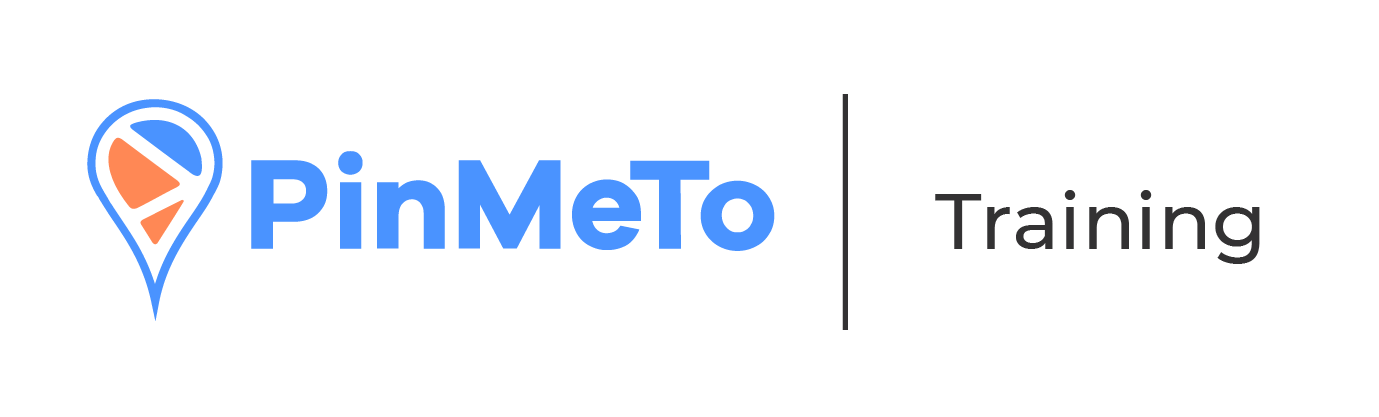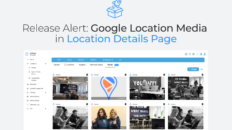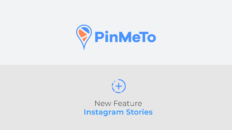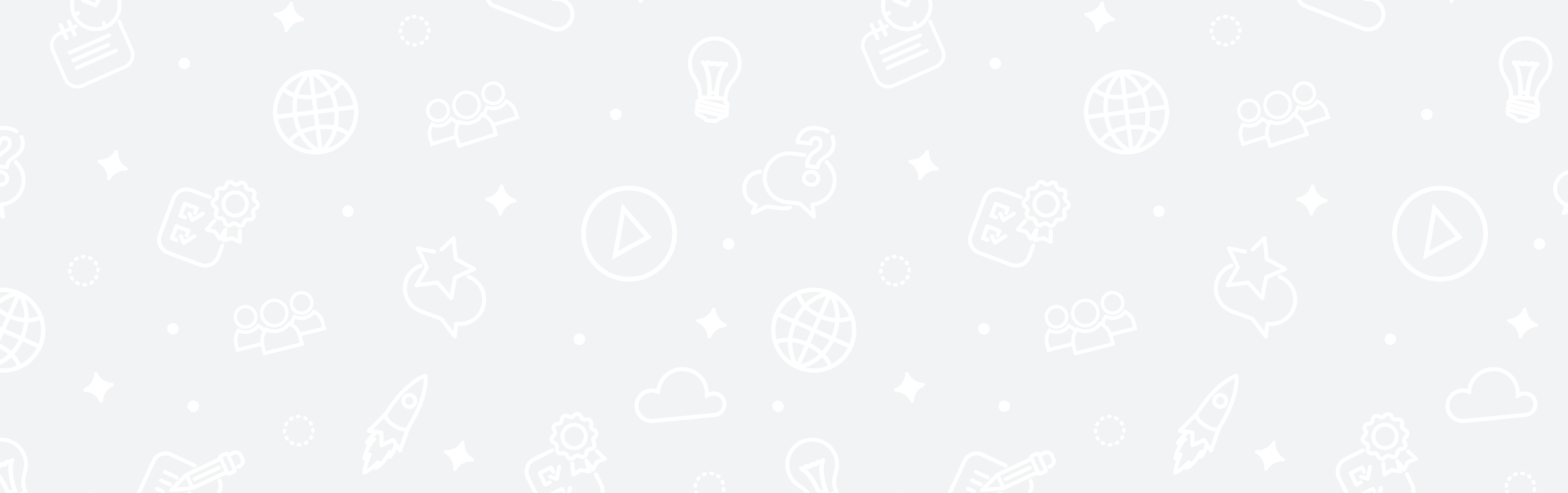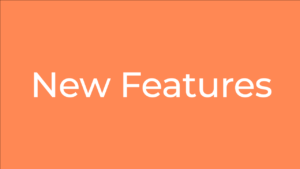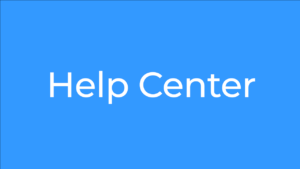PinMeTo’s ”Saved Filters” feature allows users to create, apply, and save filters in the Insights section of Listings.
This will help you get better use insights to measure your performance across segments of your locations.
Here’s how to do it:
- Navigate to Listings – Insights
- You will see the ”All Items” pre-defined saved filter, and the ”Filter” button
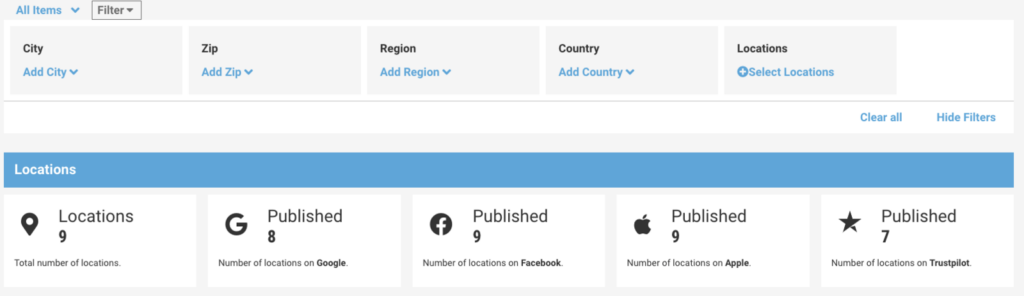
- Click on ‘Filter’ to select the filter criteria. The results will be reflected in the insights below.
- Click on ”All Items” to open a dropdown where you can select a Saved filter. If you don’t have any saved filters, you can click “Add filter.”
- Clicking on ”Add filter” will open the filter criteria box which will allow you to give the filter a name, and select the criteria you want to filter by.

The saved filter for Insights can only be used across the Listings – Insights part of our product.
For details on what the Insights in Listings show, please read the following articles: