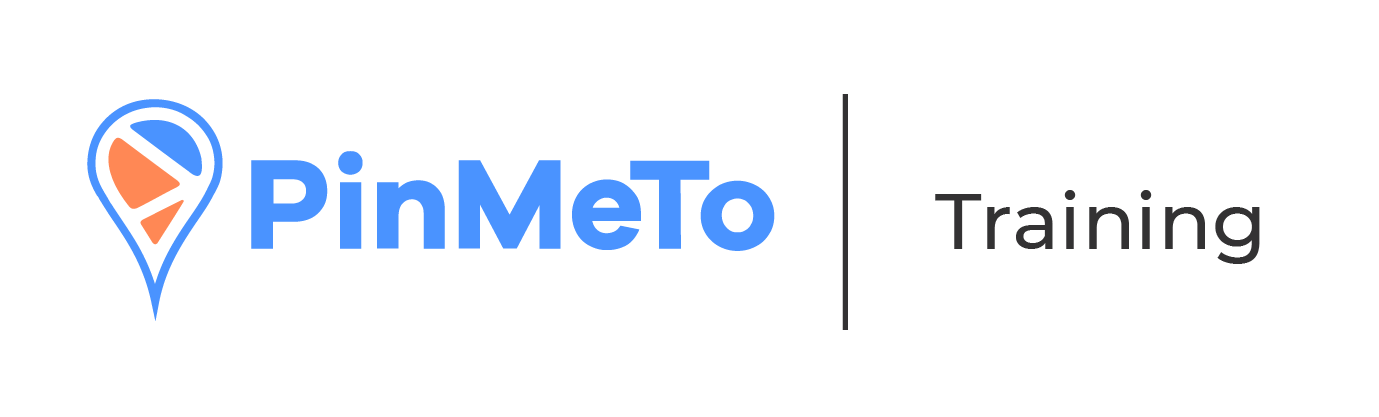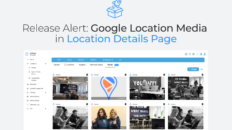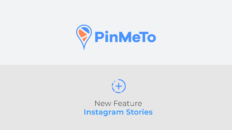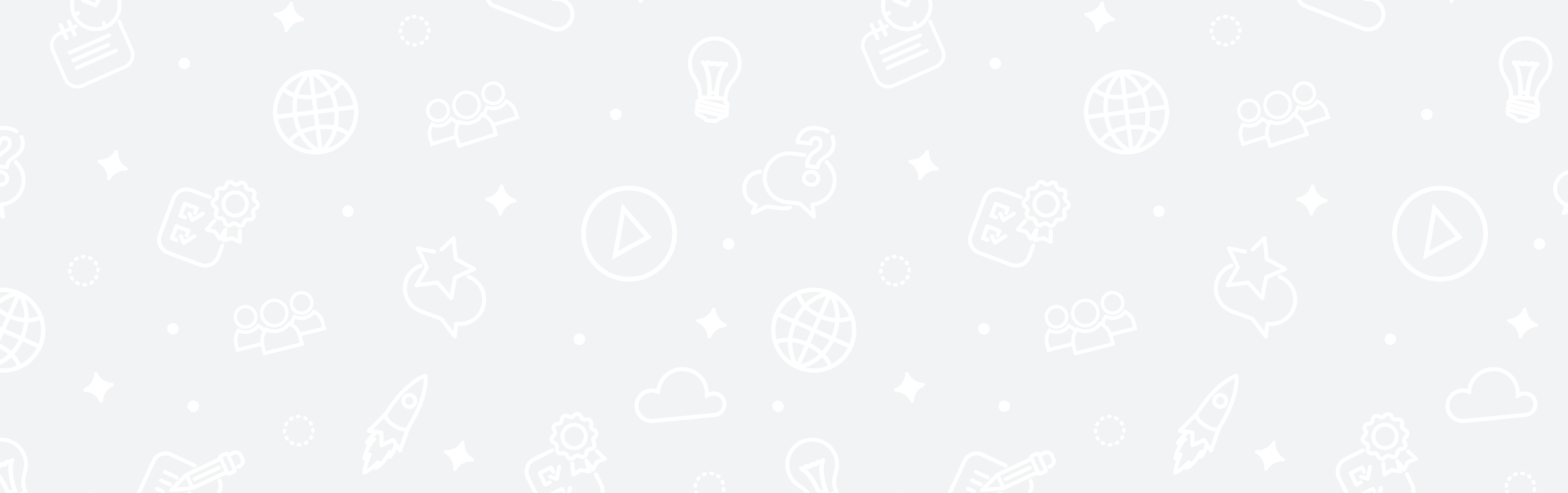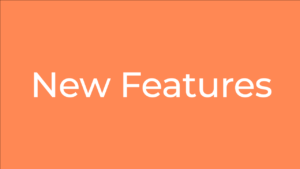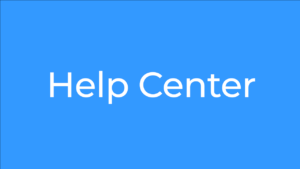Note: Facebook currently has an issue where it will remove all Likes and then add them back again and your graph might look something like this.

We have notified Facebook about this issue and we are hoping they will fix it soon. This issue only happens once every few months.
Use the checkbox up on the right to choose to see Insights based on Location, Brand Page, or both.
Impressions: The number of times any content from your Page has been viewed.
- Paid – The number of times your Paid content has been displayed on screen.
- Organic – The number of times your Unpaidcontent has been displayed on screen.
Reach: The number of people who saw your content at least once.
- Paid – number of people who saw your Paidcontent at least once.
- Organic – number of people who saw your Unpaidcontent at least once.

Likes: The number of Likes you got on your Brand page and/or on your Location pages.
Check-ins: The number of Check-ins people have made on your Location pages.
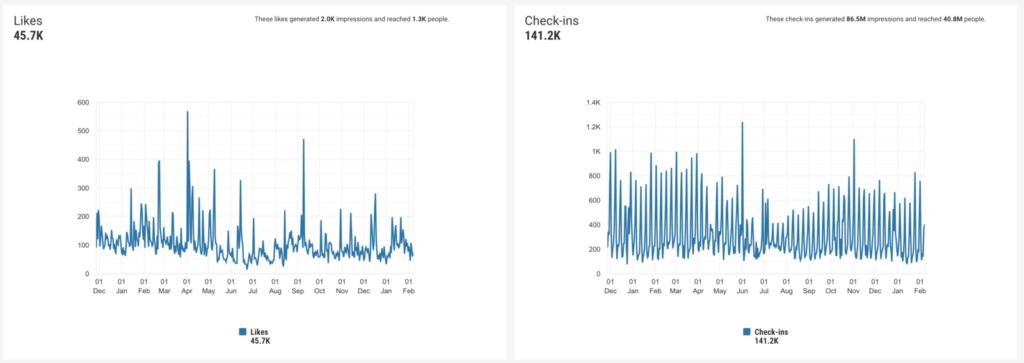
Actions: The number of times there has been an action taken on your Brand page and/or any of your Location pages.
- Website – The number of times users have clicked to open and view your website.
- Directions – The number of times users have clicked to get Directions (this only applies to Location pages)
- Calls – The number of times users have clicked Call.

Top List
- Impressions – This list ranks your locations by number of Impressions, from highest to lowest
- Reach – This list ranks your locations by Reach, from highest to lowest
- Likes – This list ranks your locations by number of Likes, from highest to lowest
- Check-ins – This list ranks your locations by number of Check-ins, from highest to lowest
- Actions – This list ranks your locations by number of Actions, from highest to lowest

Our Facebook Insights also offer the ”Compare” feature where you can compare Insights for 2 different time periods.
How should you use it?
- Select the time span you want to see insights for
- Click the ”Compare” button

Then you will see the time period you selected and the same time period prior to the one of your selection. You can then adjust the dates if required.