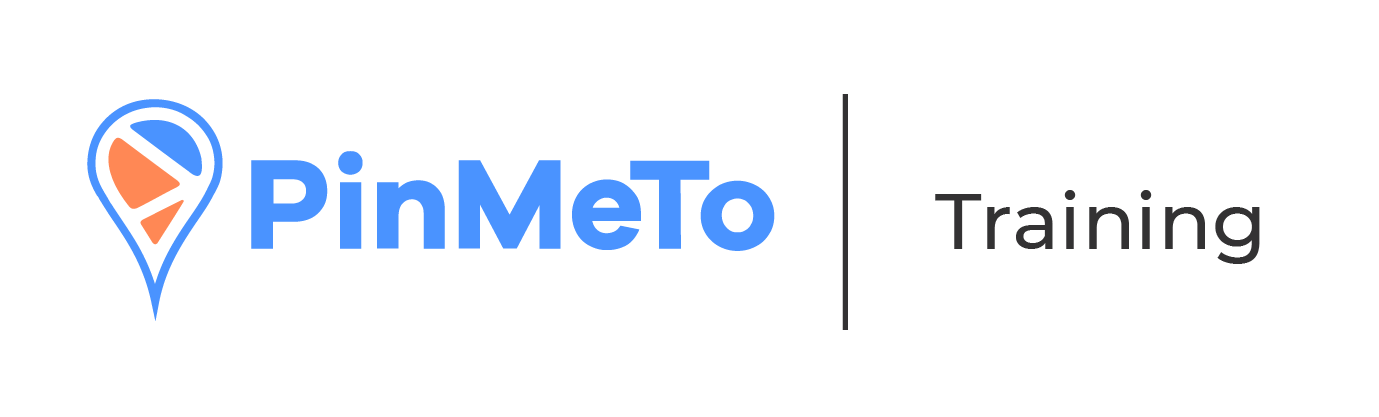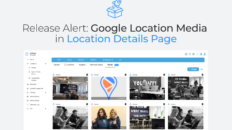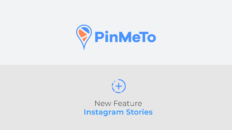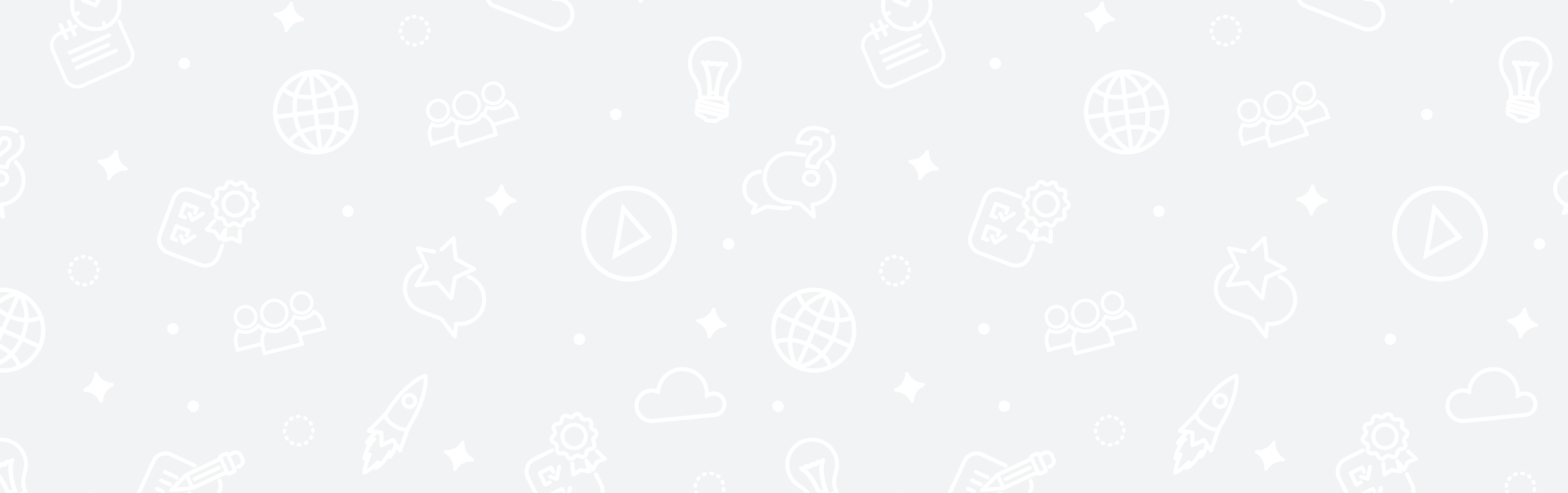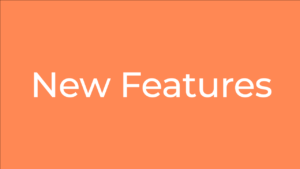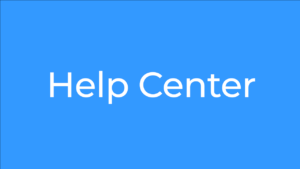In a nutshell, UTM is a simple code that you add to your web page URL. It doesn’t impact the performance of the URL in any way.
UTM stands for “Urchin Traffic Monitor”. This name comes from Urchin Tracker, a web analytics software that served as the base for Google Analytics. Sometimes UTM Codes are also called UTM Tags.
What UTM code does & why should you use it
UTM code helps you track the source of your visitors. Google Analytics can provide rough information on where your traffic comes from, however, knowing how to use UTM codes will give you even more detailed overview of that information.
You can track 5 different parameters:
- Traffic source – where the traffic originated from. The parameter is utm_source and it can be used to track sources such as Facebook, Google, Bing, etc.
- Medium – It tracks the type of traffic of your visitor’s origin. The parameter is utm_medium_ and it will display sources like cpc (cost per click), social, referral, email, etc.
- Campaign name – It tracks the performance of a specific campaign. The parameter is utm_campaign and it can be used to differentiate traffic, i.e. between Facebook or email campaigns.
- Content – It tracks which link was clicked, in case you have multiple links pointing to the same URL. The parameter is utm_content.
- Keyword Term – It tracks which keyword term a website visitor originated from. The parameter is utm_term.
Benefits of using UTM code:
- Monitor the performance of your marketing campaigns.
- Better understand the behavior of your visitors.
- Gather more detailed insights on your marketing impact by combining information.
- Track performance across marketing channels.
- Draw informed conclusions for optimizing future campaigns.
How to set up UTM tracking in Places – Listings:
Listings makes it easy to add dynamic tags for different networks and locations.
We recommend you to simply use the following query after the URL:
?utm_source={{network}}_location&utm_medium=organic&utm_campaign={{storeid}}
Our recommendation is to use the organic as a medium in Listings for home page URL.
The reason for this is so that you can differentiate between when a customer has found your page in an organic way or via the social flow in Facebook.
In order to do that you will need to navigate to Listings – Locations – Chose a location – select the Homepage field.
Once added, Places will automatically create the tags for each network. You can then click on “Update many” and select all the locations you want to update the same way.
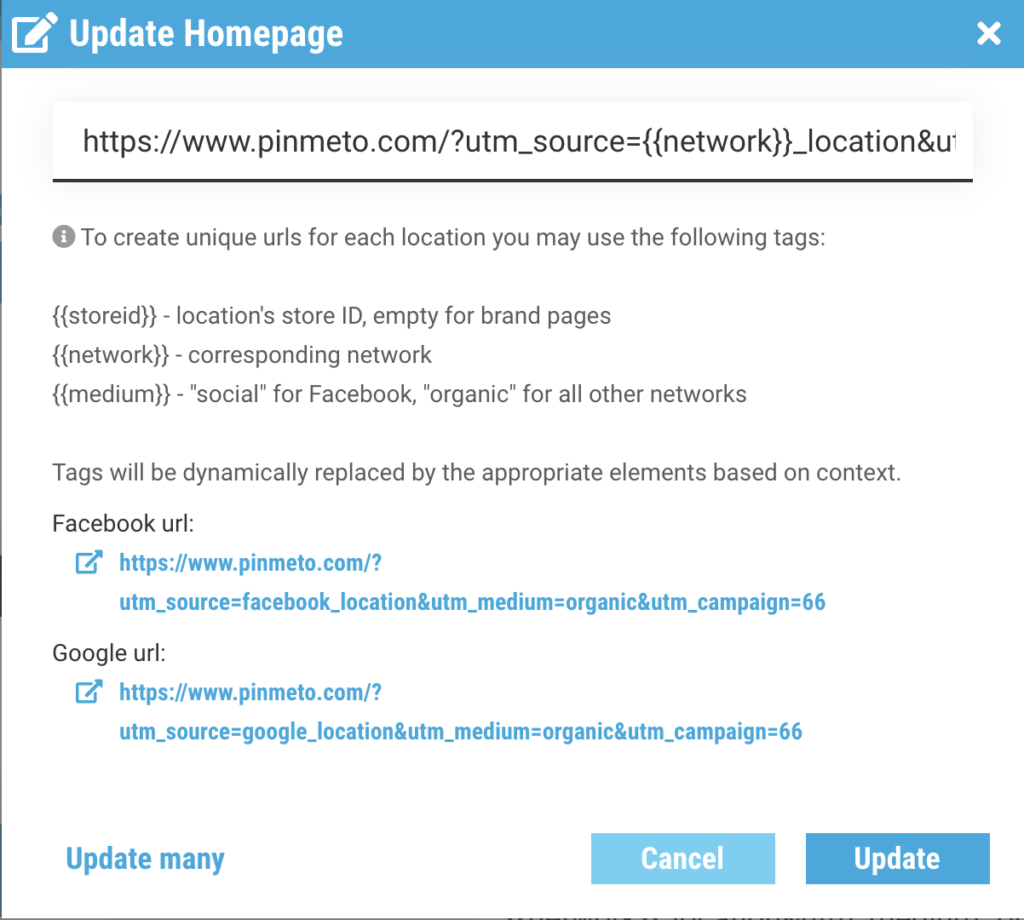
How to set up UTM tracking in our Posts product:
Posts makes it easier to add dynamic tags to your posts
Navigate to our Posts product – Create post – Add content to your post: Link. Add the following query after the URL:
?utm_source={{network}}_location&utm_medium=social&utm_campaign={{storeid}}