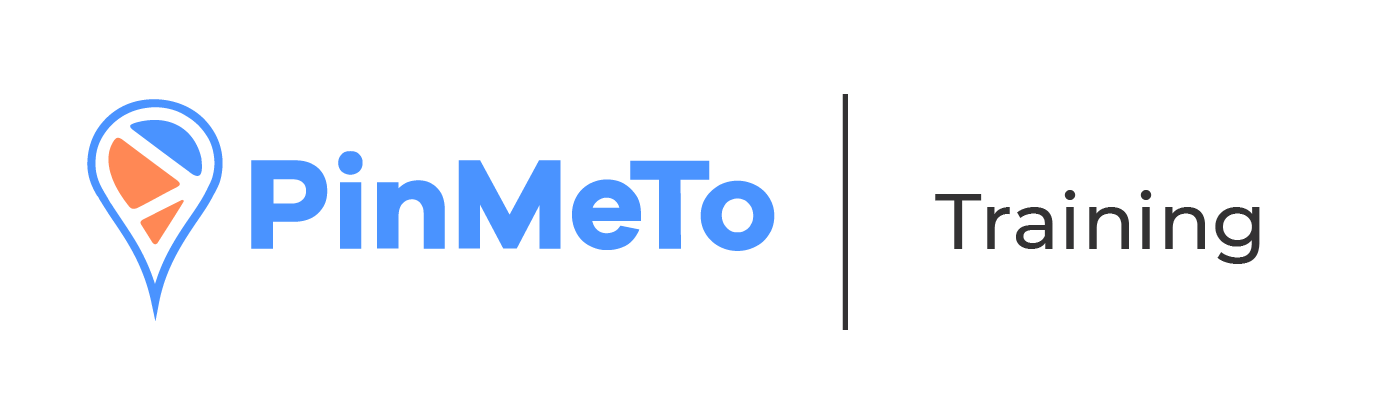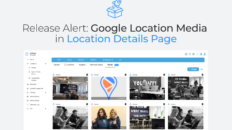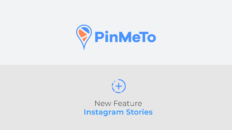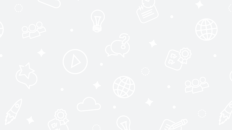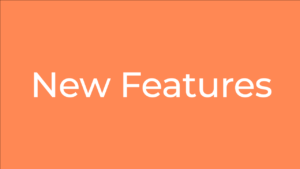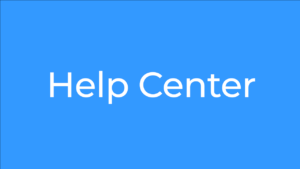When should you set your locations to ”Temporarily Closed”?
- When the location is under construction/refurbishment
- COVID-19 restrictions
- If the location is open seasonally
- You need to set everyday’s open hours to closed(some directories do not like that)
- Or other reasons for the location to be closed temporarily
We strongly advise to not set everyday’s open hours to closed. Instead set the location to ”Permanently Closed” or ”Temporarily Closed” status.
How to set your locations to “Temporarily Closed”
Setting only one location as ”Temporarily Closed”
- Navigate to Listings – Locations – Location List
- Select the location that you would like to update
- Scroll down until you see the ”Temporarily closed” field and click on it
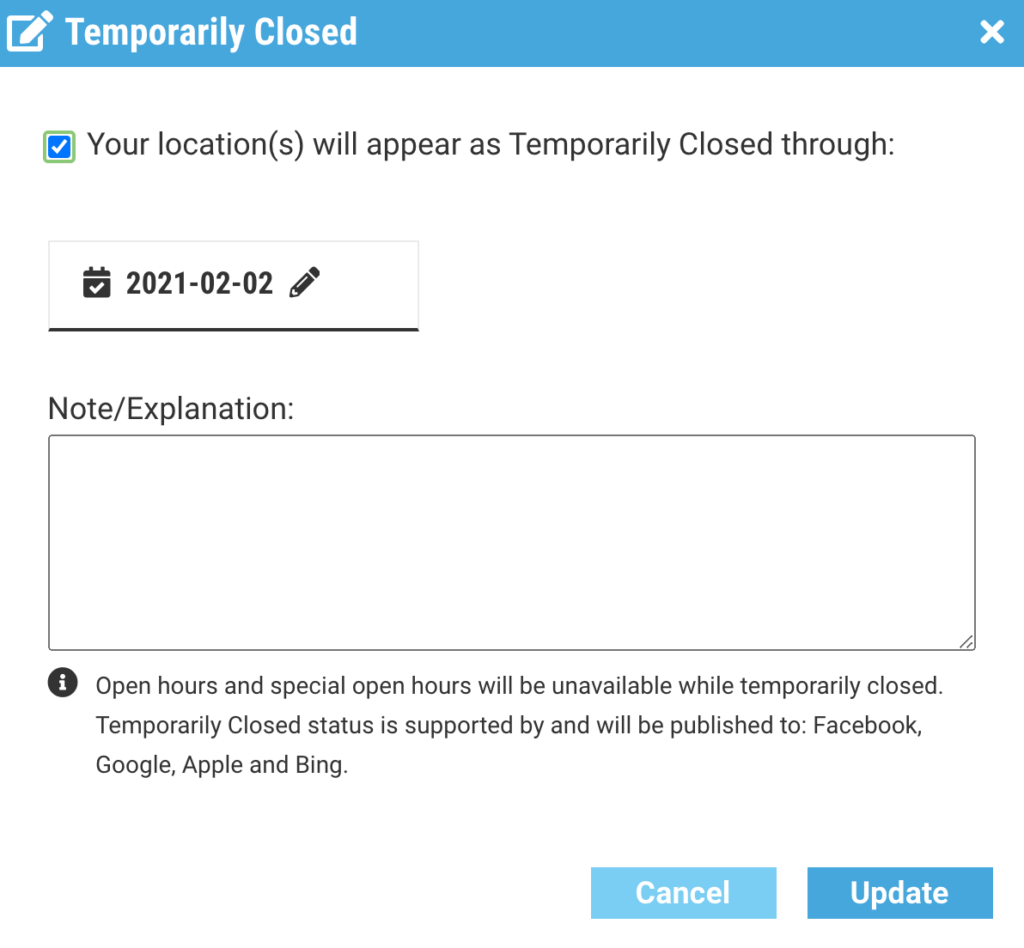
- Tick the box labeled: “Your location(s) will appear as Temporarily Closed through”
- Select the date until the location will remain closed
- Write a note stating the reason why the location is closed
- Click “Update”
Setting more than one location to ”Temporarily Closed”
- Navigate to Listings – Locations – ”Temporarily Closed” – Click on “Update many”
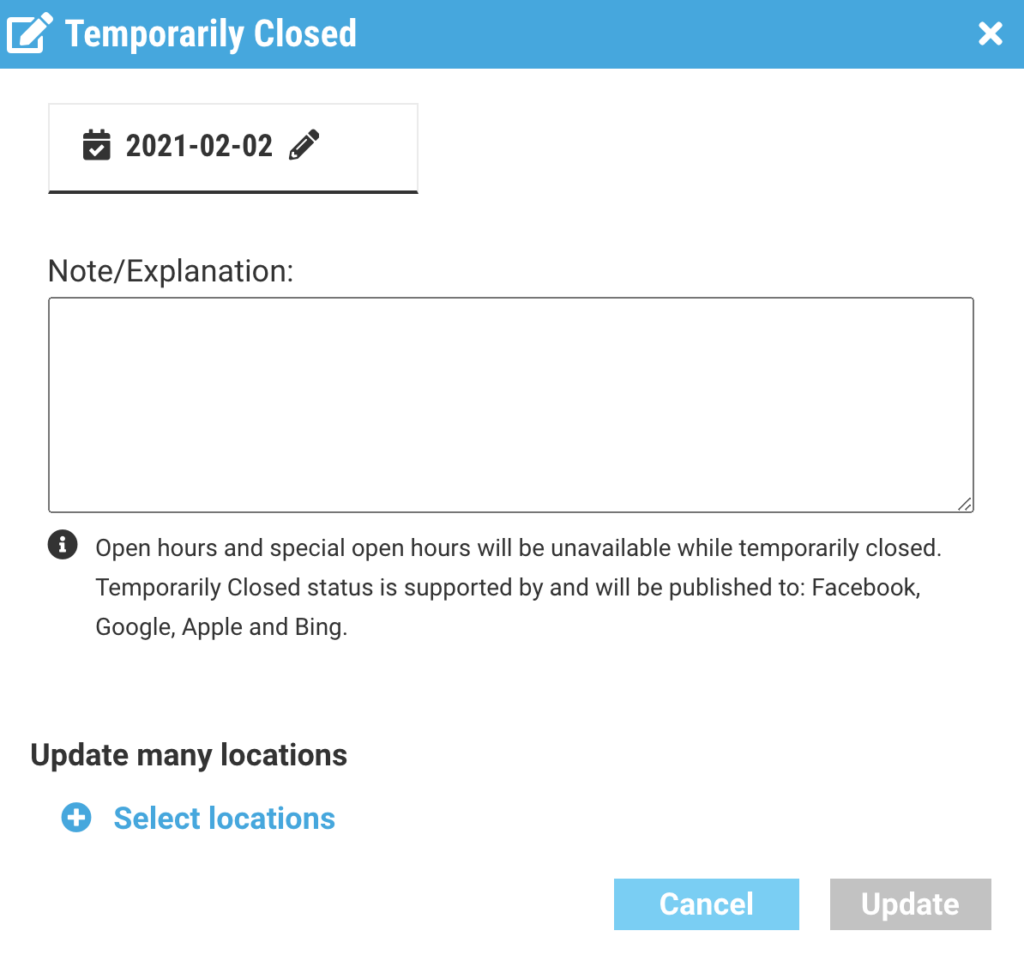
- Select the date the locations will be closed until
- Write a note stating the reason why the location is closed
- Click on “Select Locations” to select the locations that will be updated.
- Click on “Add Selections”
- Click “Update”