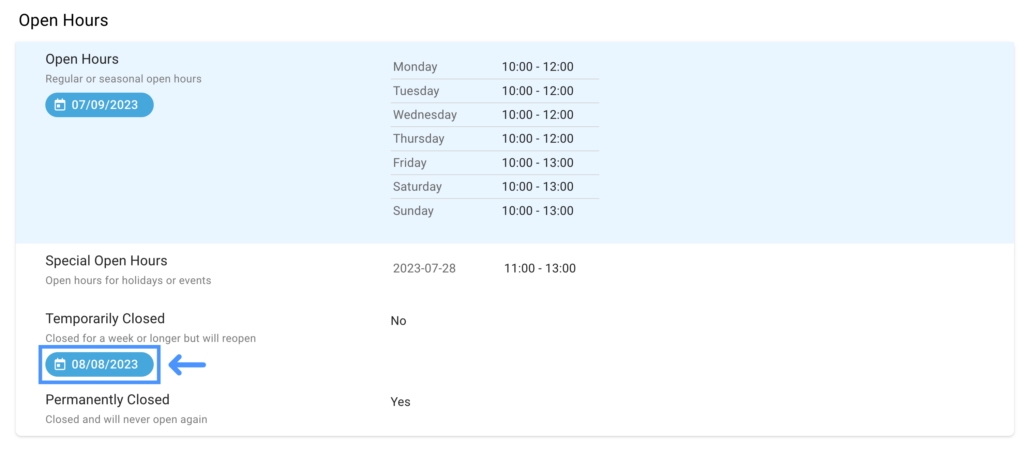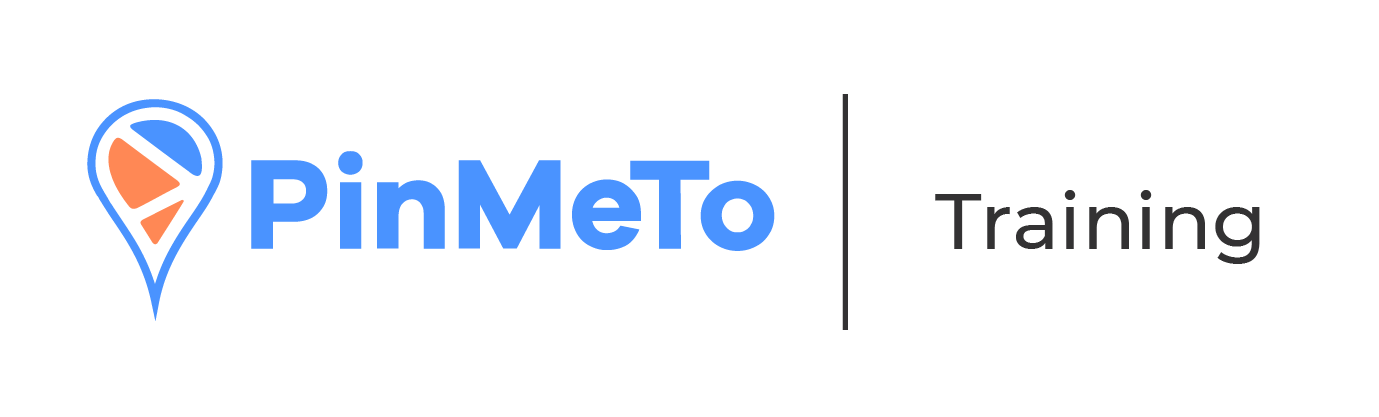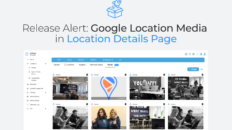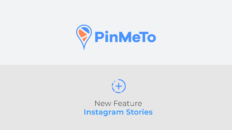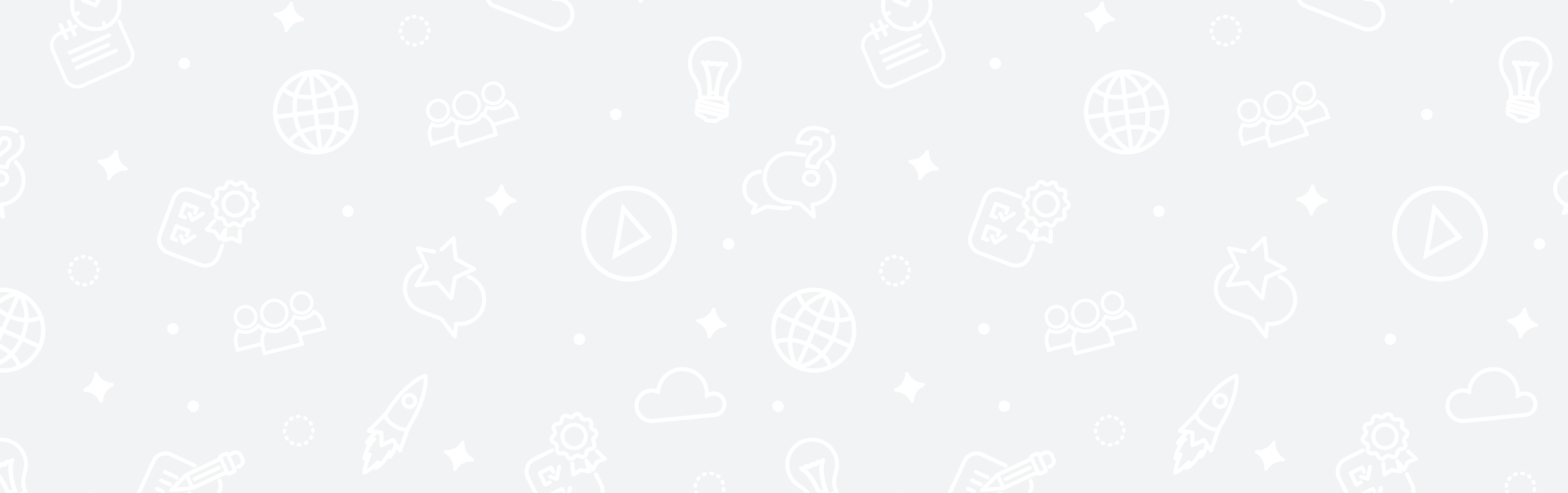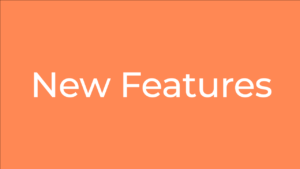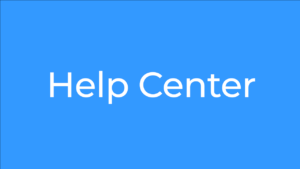You can schedule Temporarily Closed Locations in our Listings product. This solution is ideal if you want to close your location for 7 days or longer. For periods of up to 6 days, we advise you to schedule through Special Open Hours.
To use this feature:
- Go to Locations
- Click the location where you want to apply the changes to;
- Under Open Hours section, select the “Temporarily Closed” option;
- Check the box “This Location is Temporarily Closed”;
- Under “Closed Dates”, click “First Date” and select the first day your location will be closed;
- Click “Last Date” and select the last day that your location will be closed;
- Select the locations you want to apply the changes to;
- Click ‘Schedule Update’.
Changes are published on the ‘First Date’ at 00:00 CET. The location is automatically set to open on the day after the ’Last Date’.
You can’t edit a scheduled update, instead you need to click on the schedule chip and delete the scheduled update. This will delete it for all locations affected by the update. You can then create a new scheduled update.