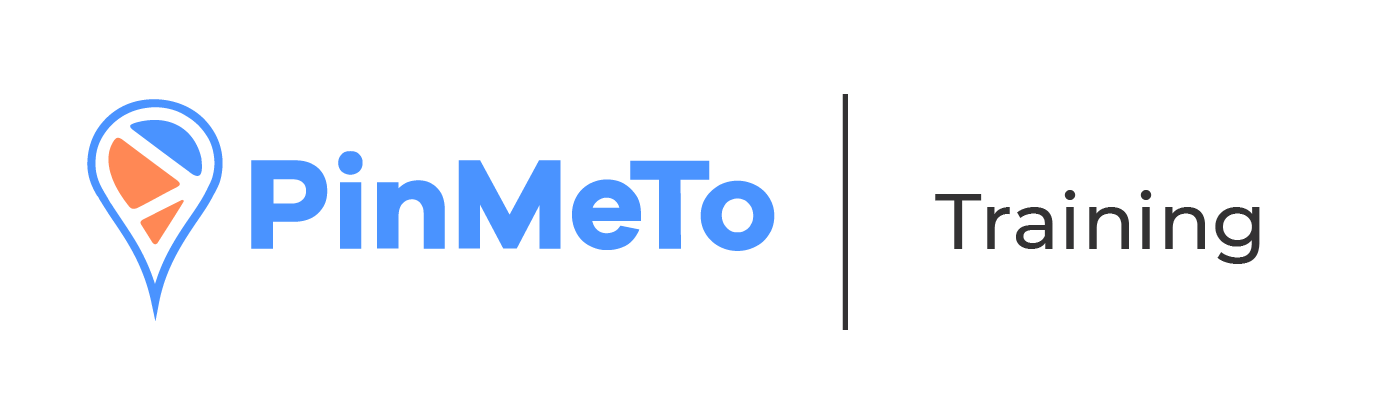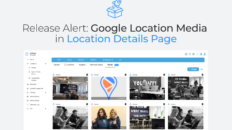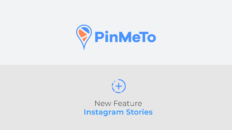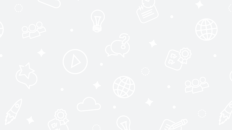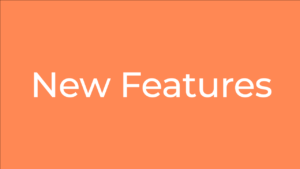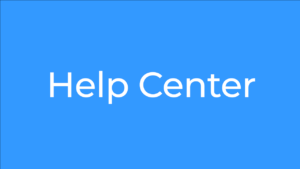The ability to create visually captivating posts is more important than ever. Recognizing this, PinMeTo has introduced a feature in their Posts product – the Image Cropper. This feature is designed to streamline the posting flow, offering users the flexibility to craft their posts with images that truly resonate with their audience. Here, we delve into the nuances of this feature and how it can elevate your social media posts to a whole new level.
A Seamless Posting Flow
The Image Cropper is a testament to PinMeTo‘s commitment to enhancing user experience. It integrates seamlessly into the posting flow, allowing users to adjust the aspect ratio and crop images to their liking. This not only makes the tool more flexible but also less restrictive when it comes to image validation. The built-in validation ensures that your images meet network requirements, accepting the most common image file formats and sizes.
Step-by-Step Guide to Using the Image Cropper
Embarking on your journey to creating visually stunning posts is incredibly straightforward. Follow these steps to make the most of the Image Cropper feature:
Step 1: Initiating a New Post
Navigate to “Posts” and click on the “Create Post” button to begin crafting your new post.
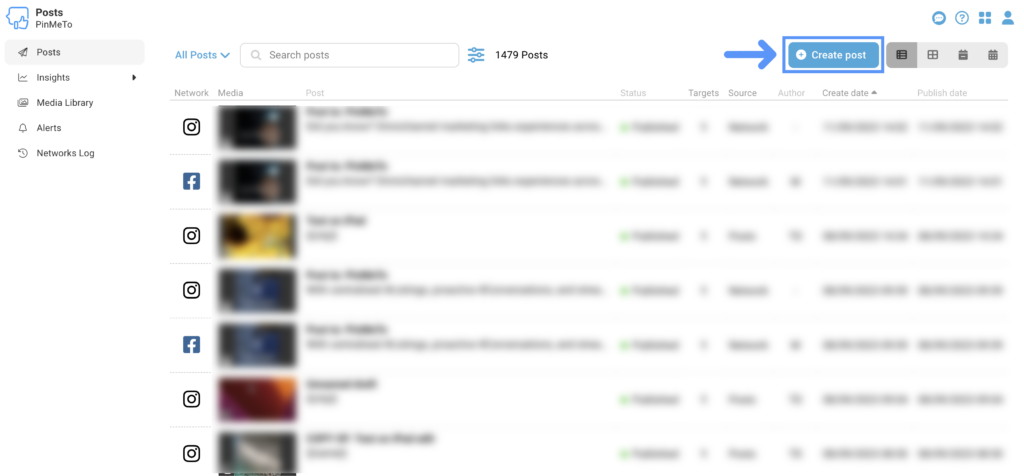
Step 2: Selecting a Network
Choose the network where you want to publish your post.
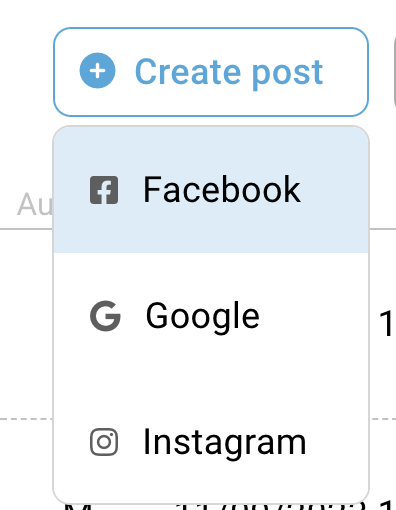
Step 3: Adding Media Content
While editing your post, head to the “Media Content” section and click on “Image”.
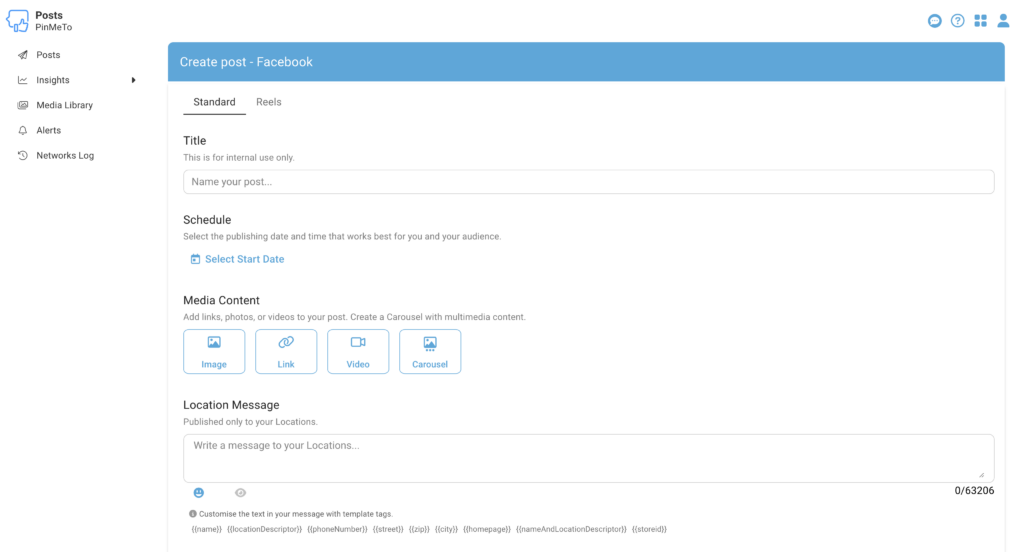
Step 4: Uploading Images
You can upload one or multiple images at once, or select images from your library that you wish to reuse. Click “Select” to proceed. Note that for Google Posts, only one image can be added in each post.
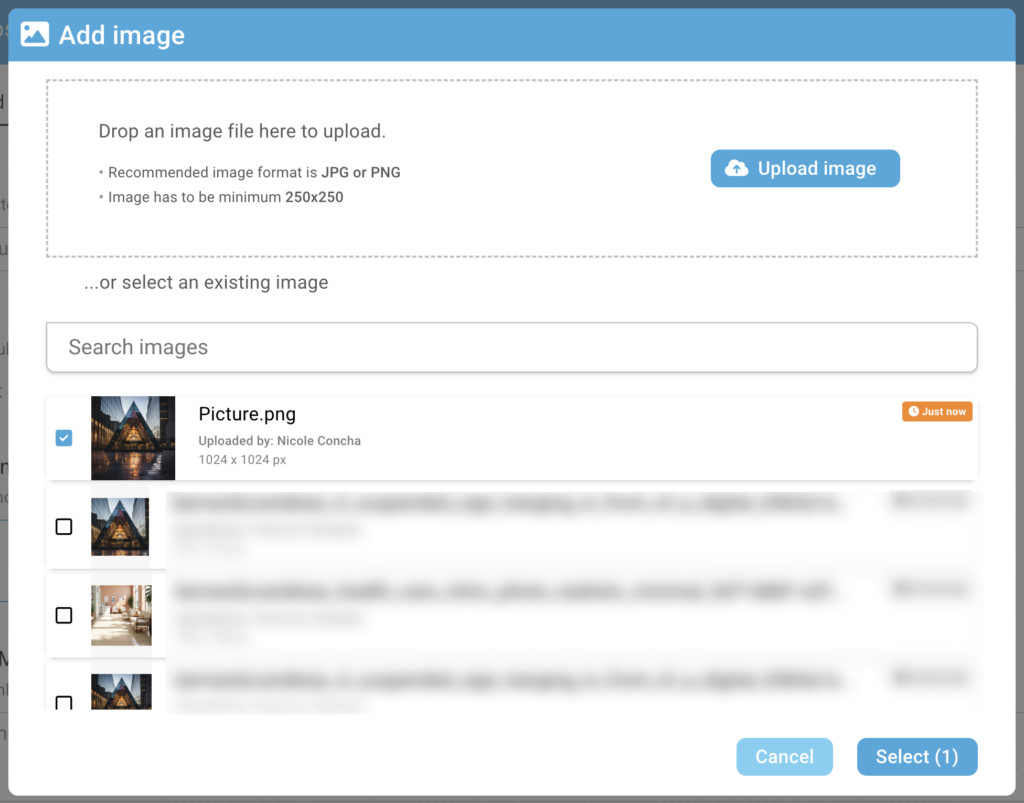
Step 5: Customizing Your Images
This is where you can let your creativity run wild. In the pop-up, click on “Custom” to adjust and crop the image without any restrictions. Simply drag the brighter square over the image and adjust the size to your preference. For a quicker adjustment, you can choose from “Square”, “Landscape”, “Portrait”, or “Original” to automatically crop the image to a standard size suitable for various networks.
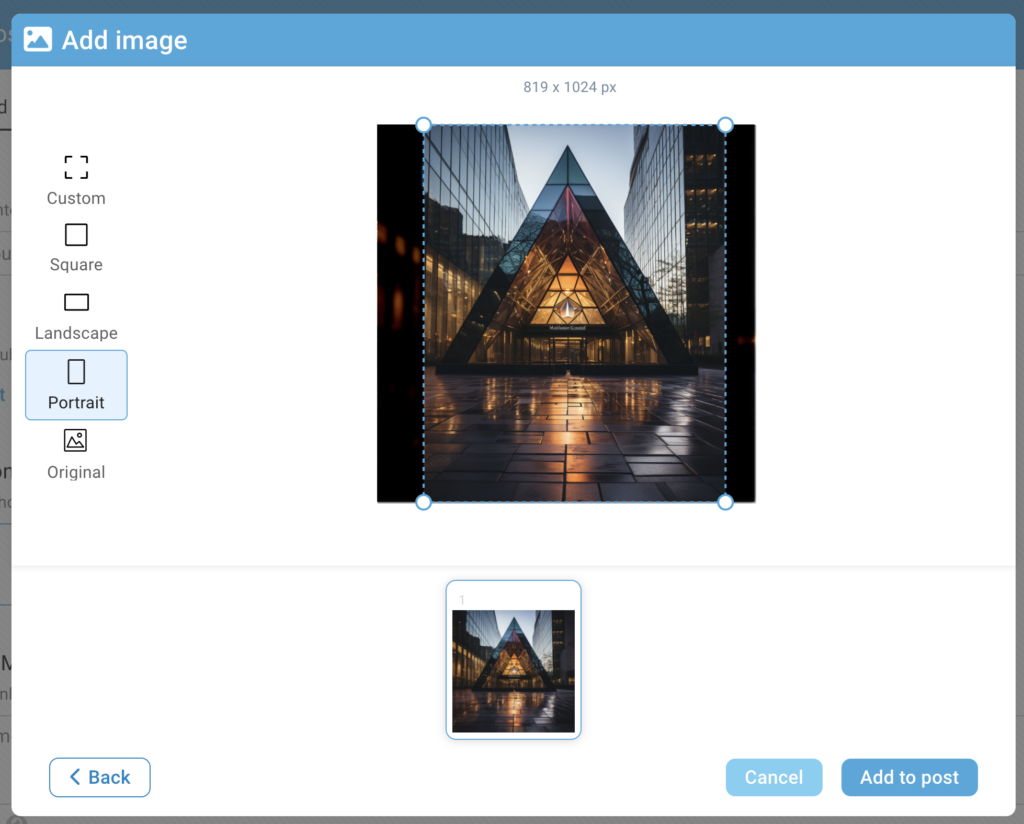
Step 6: Finalizing Your Images
If you’ve uploaded multiple images, you can select and adjust them all at once. Once satisfied, click “Add to post”.
Step 7: Publishing
Your images are now ready for publishing! If you wish to make further edits, simply click on the square icon at the top of each image to reopen the Image Cropper. Add any remaining details and publish your post to captivate your audience!
With the introduction of the Image Cropper feature, PinMeTo has taken a significant step towards empowering users to create visually appealing and engaging posts with ease. Should you require further assistance, feel free to reach out to support@pinmeto.com. Happy posting!