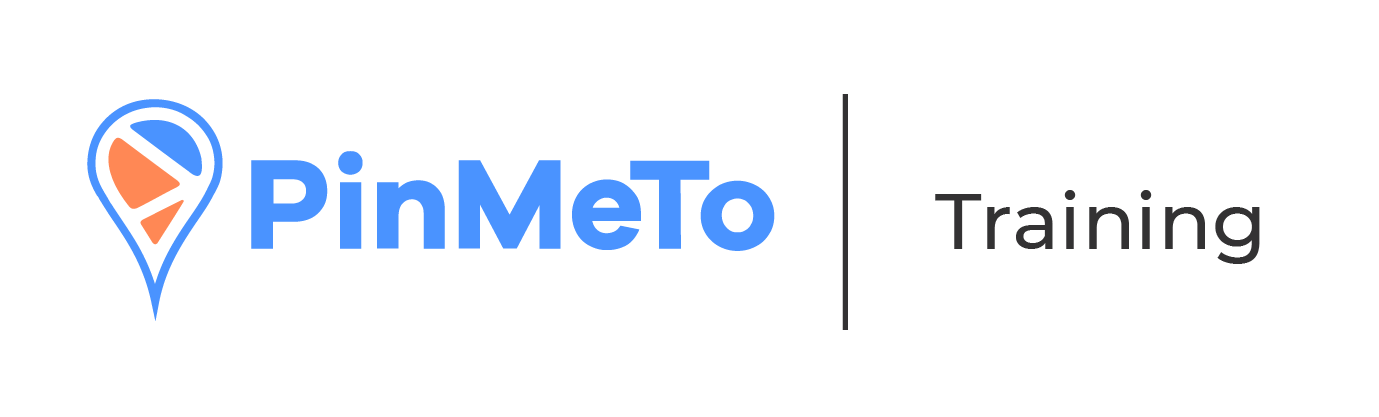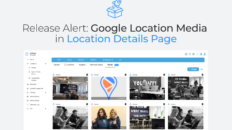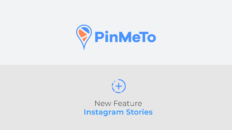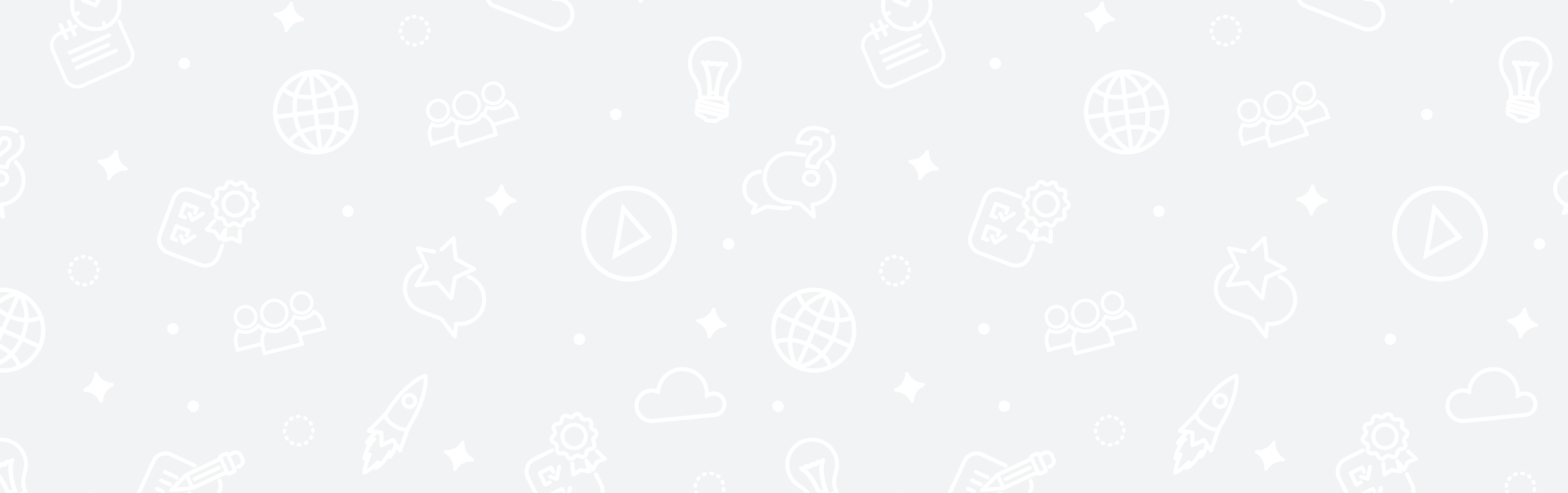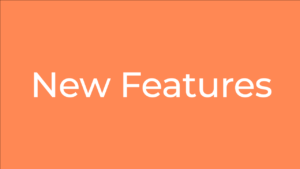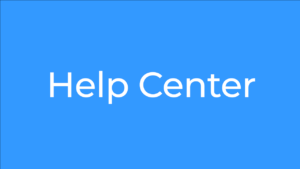When should you use “Temporarily Closed”?
- For COVID-19 closures
- If you have a seasonal store
- If your store will be closed for a short while due to renovations
How to mark your locations as ”Temporarily Closed”?
We have adapted our Listings product according to all the directories’ best practices.
Here is how you do it:
Option 1 – Update multiple locations at once
- Navigate to: Listings – Locations – Temporarily closed
- Click on ”Update multiple”
- Select the date through which the locations will be temporarily closed
- Select the locations you desire to update by pressing “Select Locations”
- Click ”Update”
Option 2 – Update a single location
- Navigate to: Listings – Locations – Location list – Select a specific location
- Select the desired locations
- Click on the ”Temporarily closed” field
- Press the checkbox to confirm you’ve read the information
- Select the date through which the location will be temporarily closed
- Click ”Update”
When the end date passes, your Opening Hours will revert to the state they were before the Temporarily Closed hours were set.
Click ”Update”
When the end date passes, your Opening Hours will revert to the state they were before the Temporarily Closed hours were set.
Directories
Google Business Profile (GBP)
The location will be marked as ”Temporary Closed”
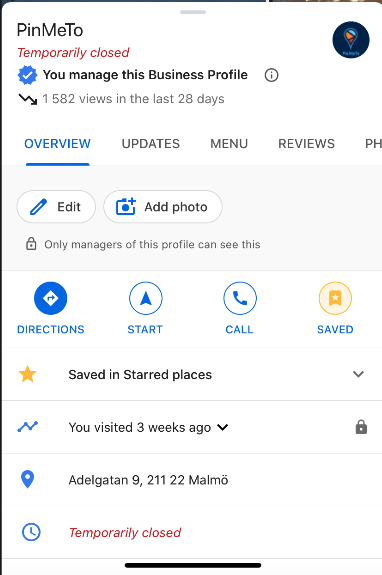
On Facebook, the location will be marked as Temporarily Closed.

Foursquare
The location will be marked as temporary closed.

Apple
The location will be marked as temporary closed, however, the delay for these changes being posted will be between 40 and 80 hours.
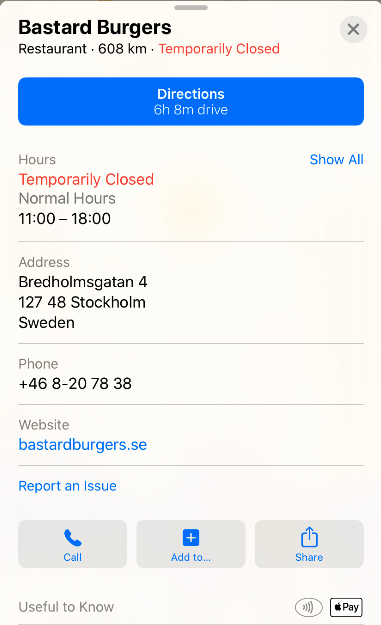
Bing
The location will be marked as temporary closed.

The following directories do not support this feature, and we will not be sending any data to them:
- TomTom
- HERE
- Factual