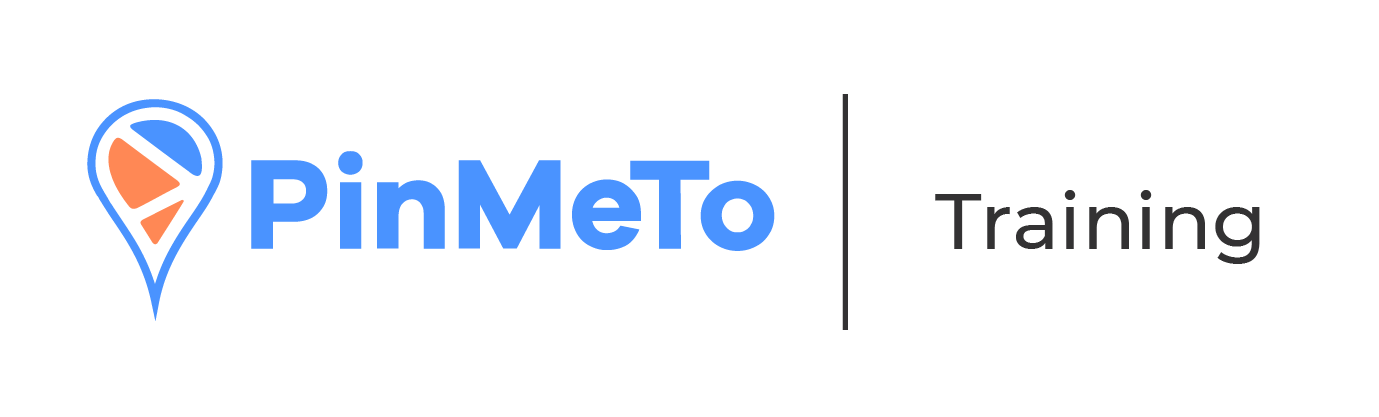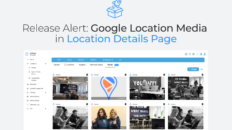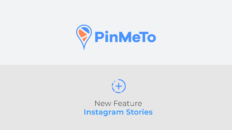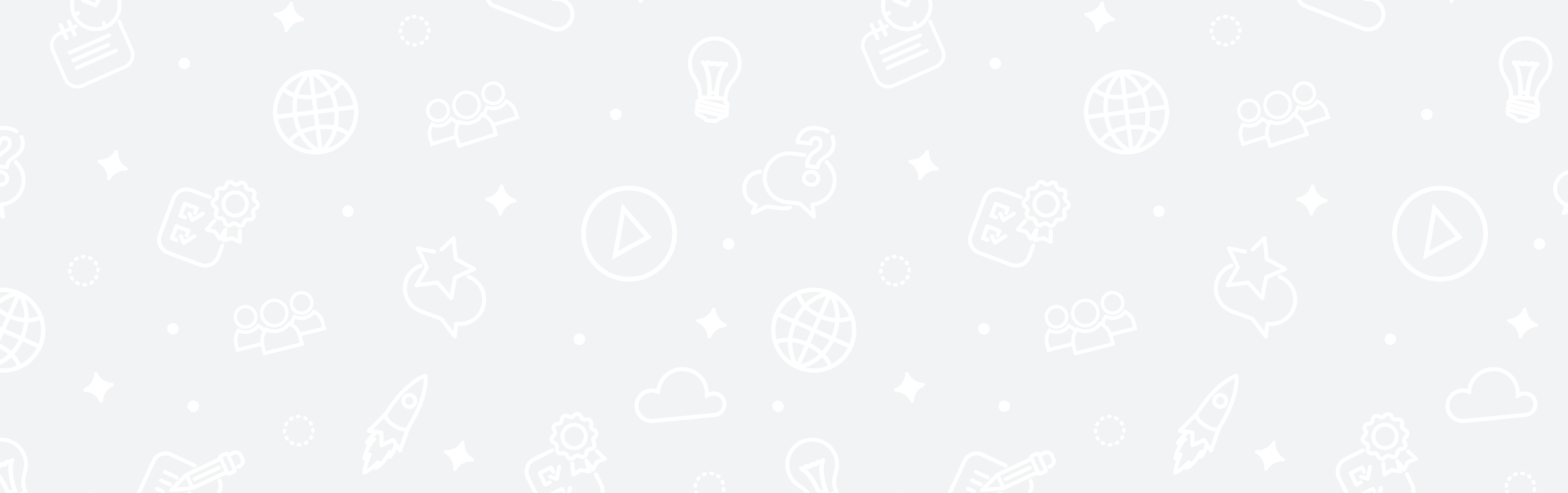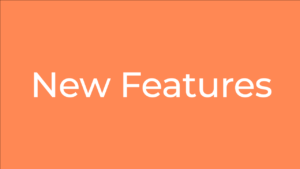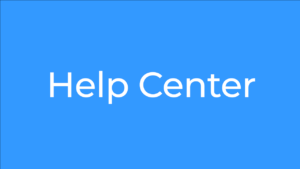If you want to edit and set your Open Hours for one or more of your locations at once navigate to Listings – Locations – Select a location that you want to edit the hour – and click on the Open Hours field.
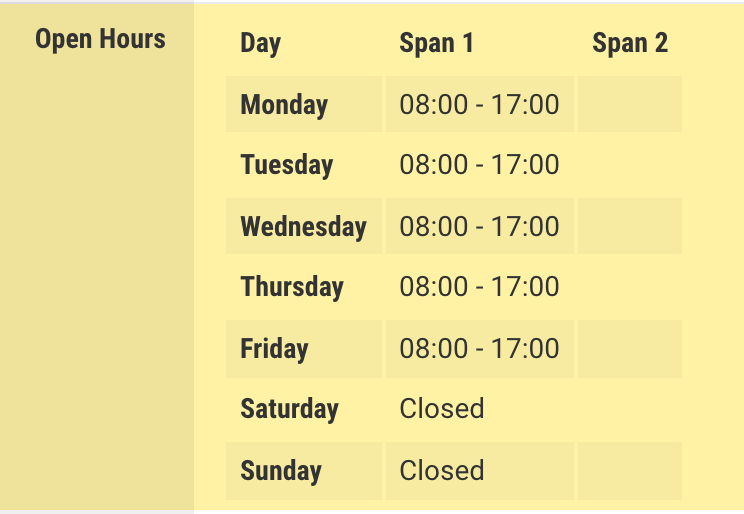
The following pop-up will appear:
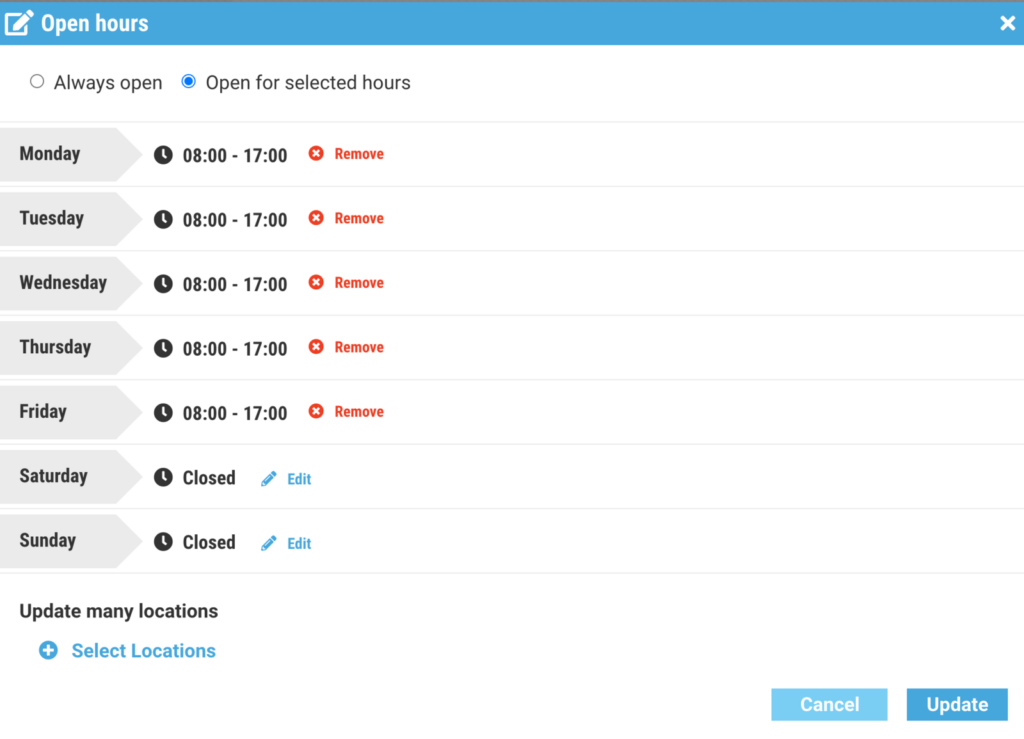
- You can select Always open which means your location(s) will be open 24/7
- You can set open hours for each day separately

- Add span – will let you setup two different timeslots for the current day
- Repeat – will add the same open hours for the rest of the days of the week
- Remove – will mark the day as Closed
- You can Update more than one location with the set open hours – just click on ‘Select Locations’ and chose the locations you desire and click ‘Add locations’
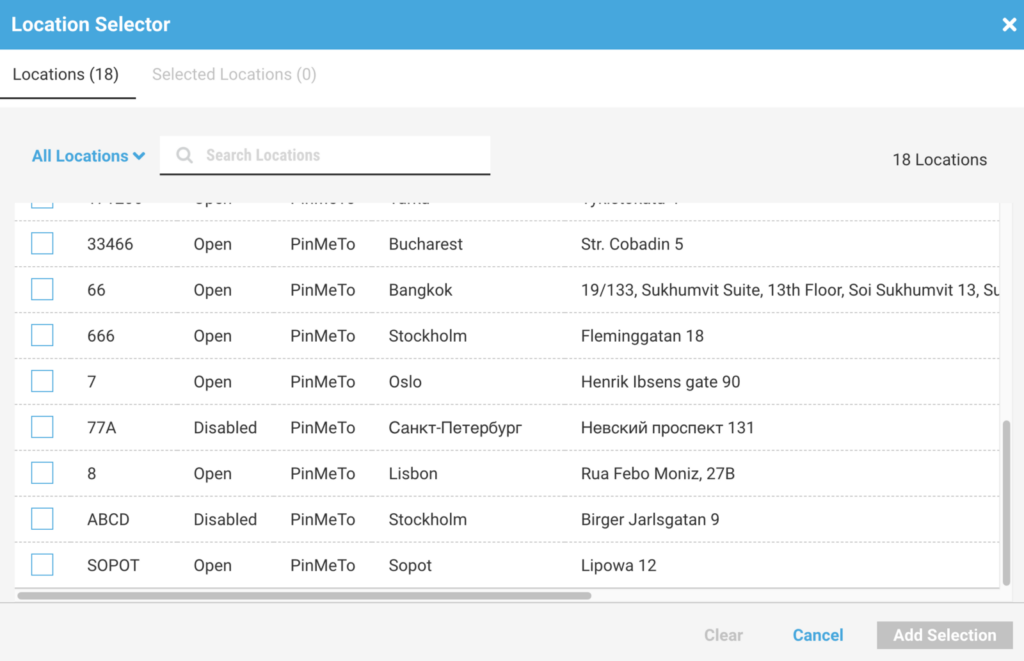
Then click Update and it’s done.
Please note that currently is not possible to schedule changes of Open Hours in the future.
In case you want to set only a few specific days with different open hours please use our Special Open Hours feature. You can read more about it in this article.