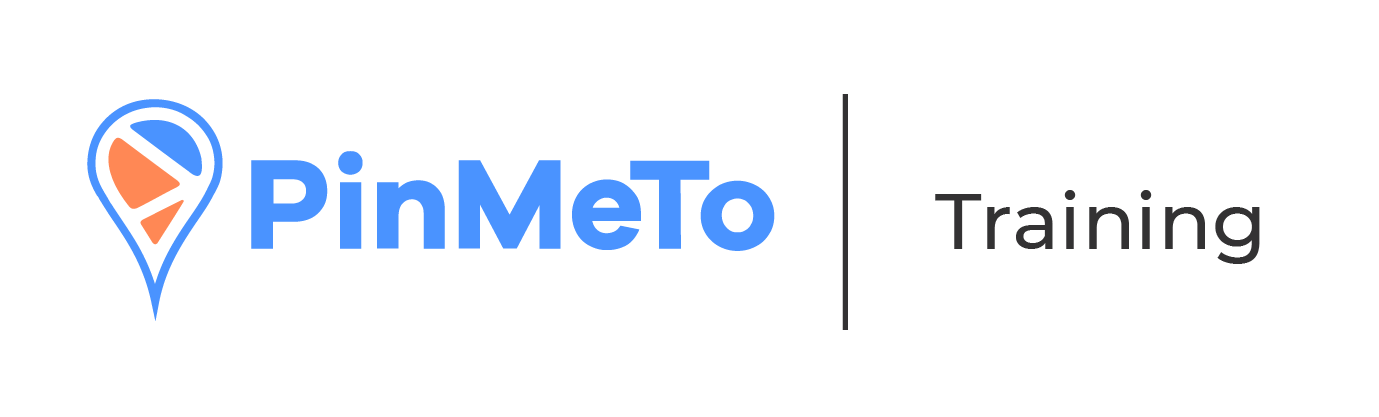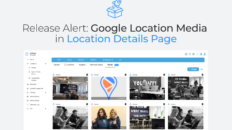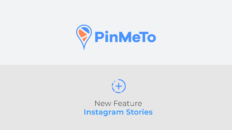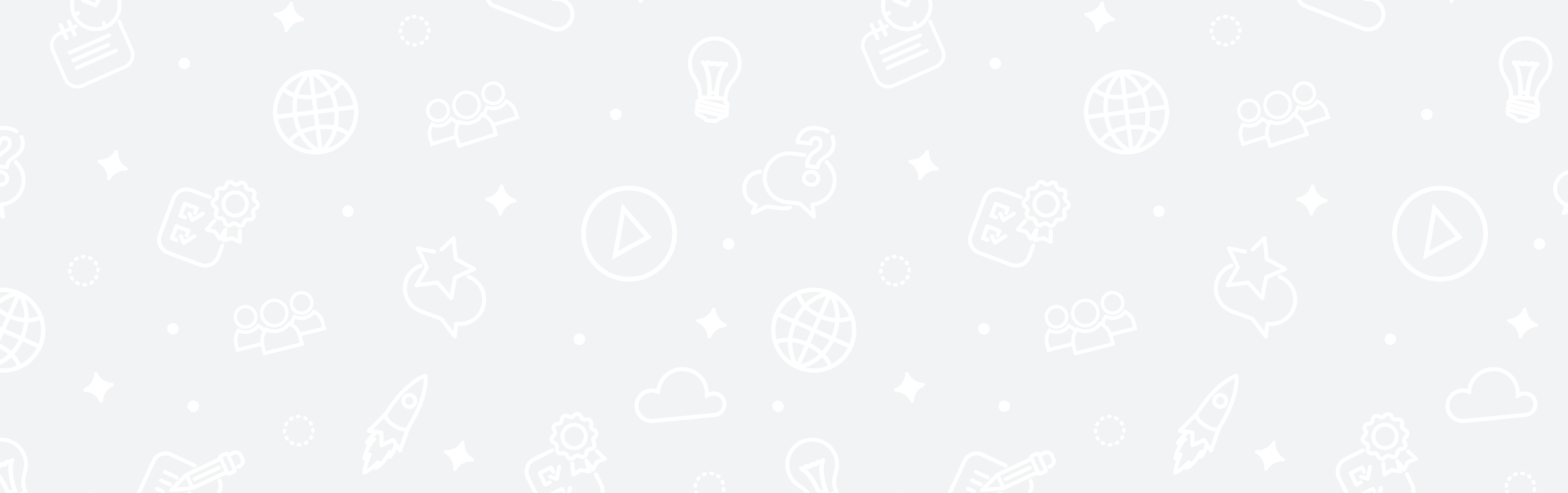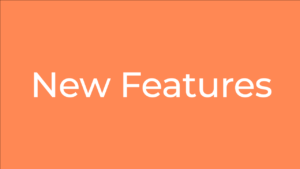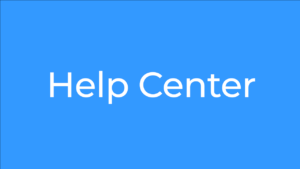The Inbox tab in PinMeTo is where you can manage all your messages from different social networks like Google, Facebook, Instagram and Trustpilot. You can see all comments, tags, direct messages, reviews, and ratings that customers have left for you, and you can respond directly from the platform. You can also set up saved answers for quick responses, assign messages to others in your company, and leave internal notes. The messages are tagged with different icons, so you can easily see where they come from and what type of message it is.
Step 1: Navigate to the Inbox tab located in the Conversations section of PinMeTo, which is accessible from the left-side menu.
Step 2: View and Respond to Messages: in the Inbox tab, you will be able to view all comments, tags, direct messages, reviews, and ratings from customers on different social networks, such as Google, Facebook, Instagram, and Trustpilot. You can respond directly to these messages from within the platform.
Step 3: Use Saved Answers: to save time and streamline your response process, you can create saved answers in PinMeTo to use as quick responses to frequently asked questions.
Step 4: Assign Messages: if you would like to delegate a message to another team member, you can assign it to them directly from the Inbox tab.
Step 5: Leave Internal Notes: for better communication and organization within your team, you can leave internal notes for each message in the Inbox.
Step 6: Identify Message Types: the messages in the Inbox are tagged with different icons, making it easy to identify the type of message and its source.
Pro tip
Keyboard shortcuts for navigation in the list of conversations J = Previous K = Next.