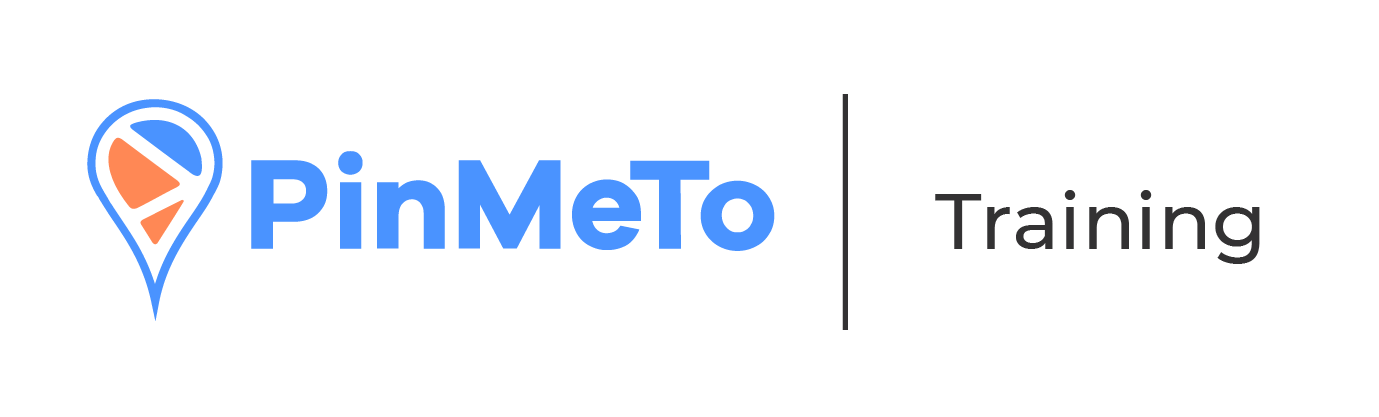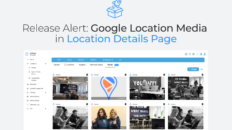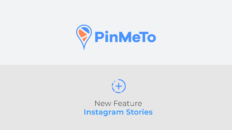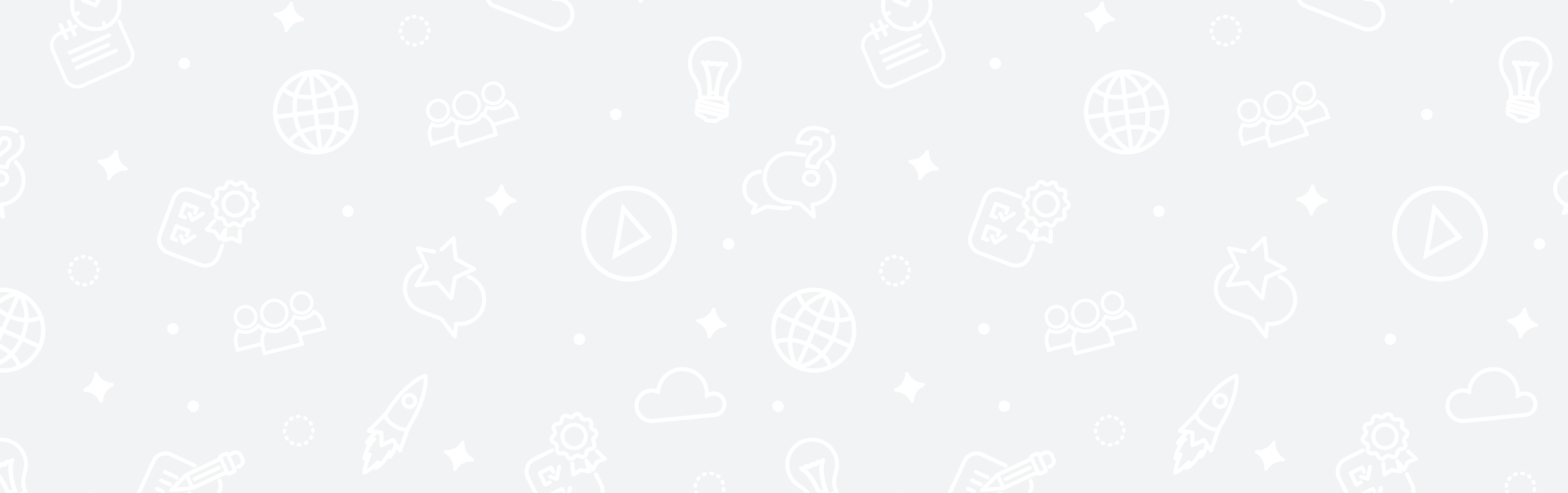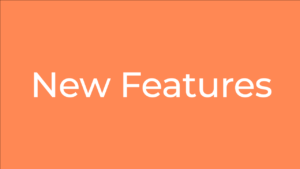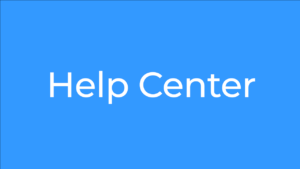The Networks tab is located on the left-side menu of the Listings section in PinMeTo and is the third tab. It provides an overview of all the networks connected to PinMeTo. This tab allows you to monitor the transfer of information between PinMeTo and each network and adjust the network connection settings if necessary. You can view the status of each network connection, including Google, and see if information is being sent and received. The Networks tab also provides access to the connection settings for each network, allowing you to make changes as needed.
How to use the Networks tab in PinMeTo
The Networks tab is the third option on the left-side menu of the Listings section in PinMeTo. This tab provides you with an overview of all the networks that are connected to PinMeTo.
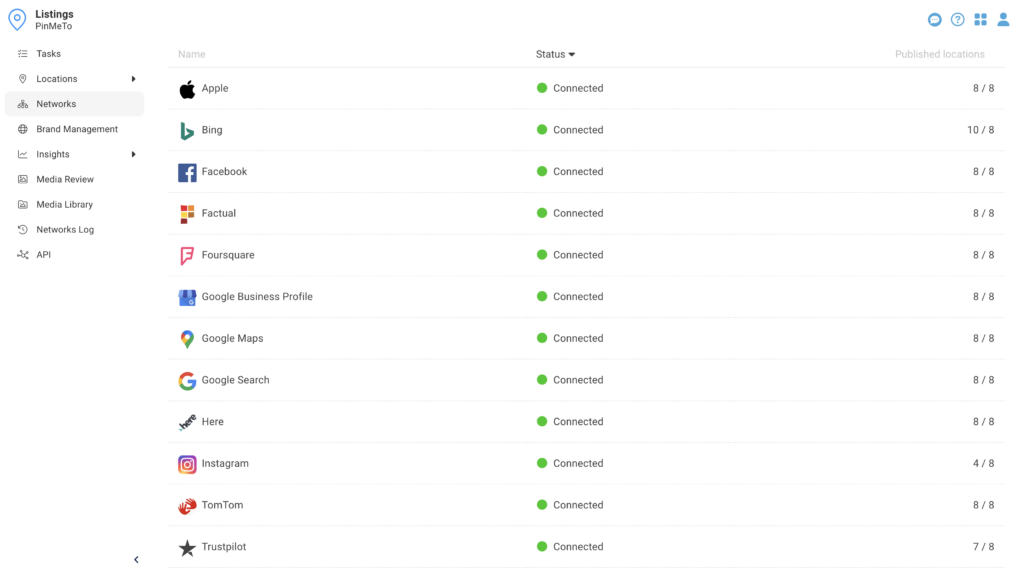
Here’s what you can do with the Networks tab:
- Monitor information transfer: Check the status of the transfer of information between PinMeTo and each connected network, such as Google. Make sure information is being sent and received correctly.
- Adjust network connection settings: Access the connection settings for each network, and make changes if necessary.
- View status of each network: See the status of each directory connection, such as if it’s connected or disconnected.
By using the Networks tab, you can make sure your information is accurate and up-to-date across all your connected networks.