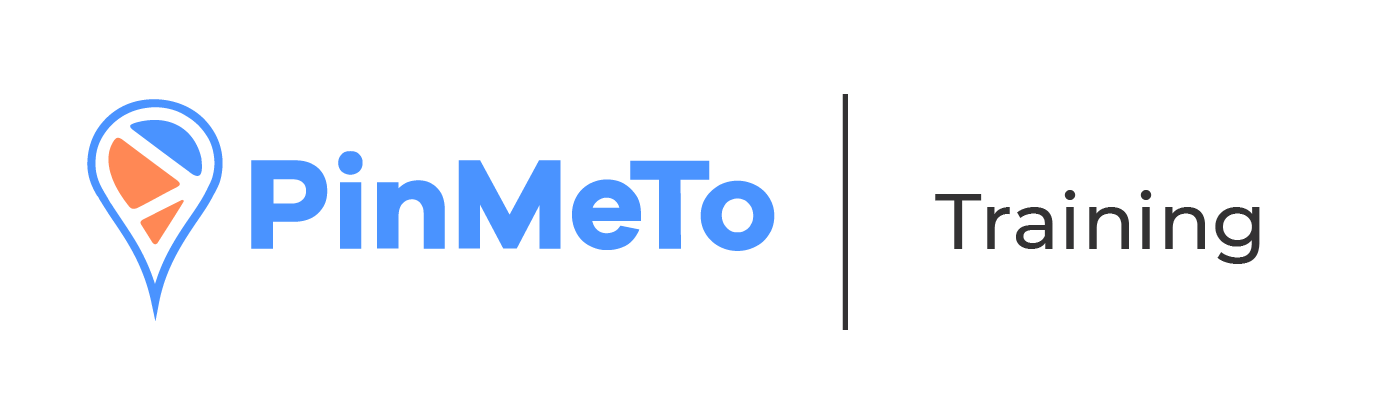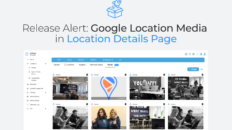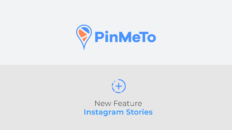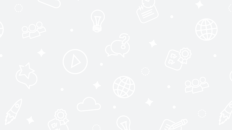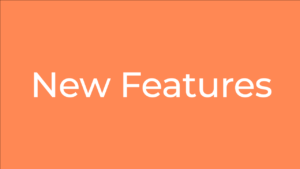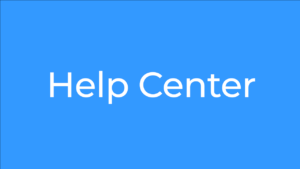There are two ways you can add locations to your Listings account.
- The first is to add them manually one by one – this is recommended if you want to add one or two locations at a time.
- The second is by importing a location template – recommended if you wish to add multiple locations at ones.
1. Add single locations
- Go to Listings – Locations
- Press ‘Add location’

We offer three types of locations that you can create in PinMeTo:
- Storefront – you use this when you only serve your customers at your physical address
- Storefront with Service Area (called hybrid by Google) – A business that serves customers at their business address, but also directly visits or delivers to customers. If your business doesn’t have permanent on-site signage, it’s not eligible as a storefront and should be listed as a service-area business.
- Service Area – A business that visits or delivers to customers directly, but doesn’t serve customers at their business address. For example, businesses like cleaning services or plumbers. Service-area businesses can only create one profile for the metropolitan area that they serve.

Note: PinMeTo currently only supports Service Areas for Google.
For more info on Google’s rules for Service Areas, please follow this link.
If you select to add a storefront location, you will need to fill out the following information:
- StoreID (Required)
- Storefront Name ( Required)
- Location descriptor (Used internally and on Facebook)
- Short description (Used on Facebook, HERE and TomTom)
- Long Description (Used on Google & Apple)
- Street Address (Required)
- City (Required)
- State
- Postal Code (Required)
- Country (Required)
- Latitude (Required) – example: 55,58692722
- Longitude (Required) – example: 12,9181948
- Phone – example: +46 765 456789
- Email – Email address on which your customers can contact you
- Webpage
- Open Hours
- If you select to add a storefront and a service area location you will need to fill out all the fields above and also add the service areas of your business based on the Google’s guidelines linked earlier in this article.
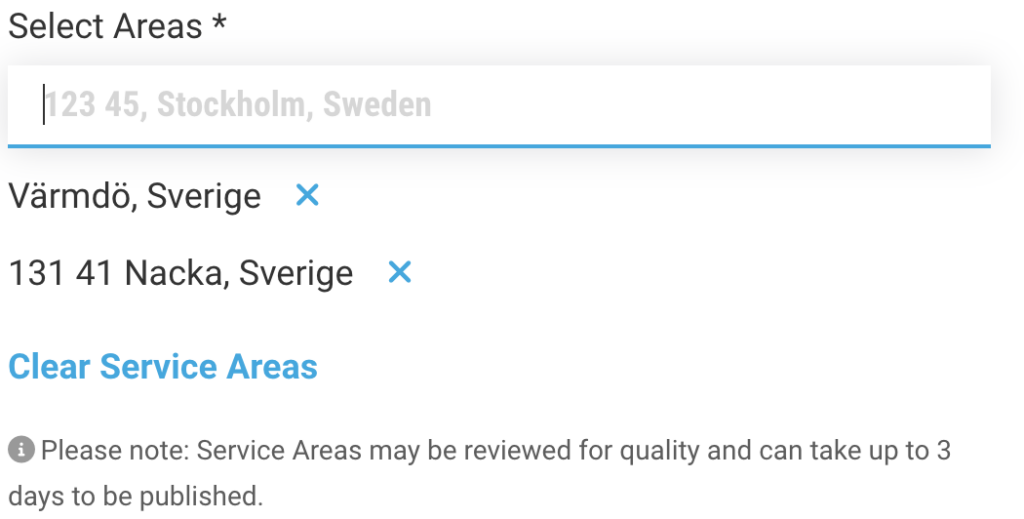
- If you select to add a service area location you will need to fill out all the information for storefront and service area except an address and lat/long coordinates.
- When all the the fields are filled, press the “Create Location” button located both at the top and bottom of the page, in order to complete the process of adding a location.
2. Upload location template
- Go to Listings – Locations – Import
- Press ‘Import’ tab
- Download template file ( .csv or .xlxs ) and fill in location data
- Once template file is filled in, simply press ‘Upload file’
- A list will appear with all your locations, press ‘Create locations’.
For more information on how to import locations, more detailed information for each field and the importance of each field please check this article.