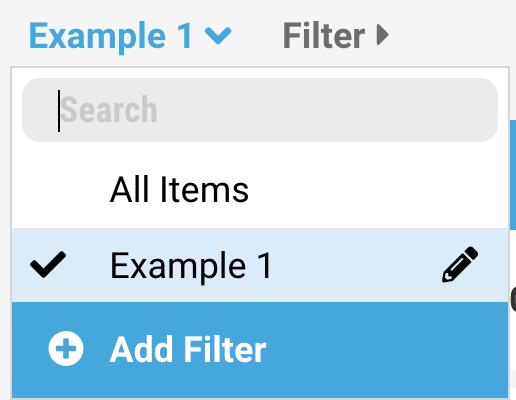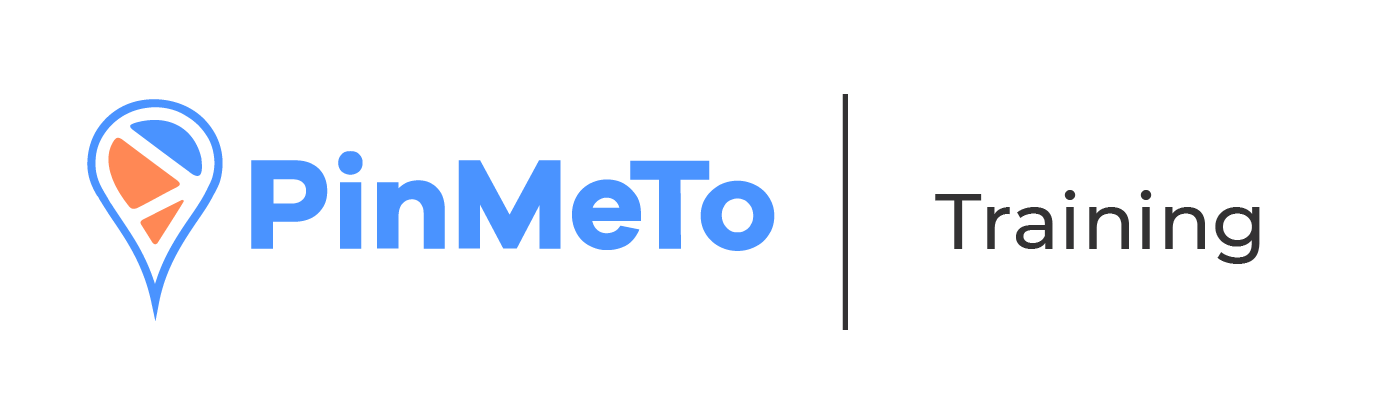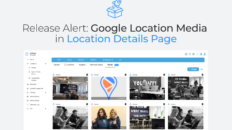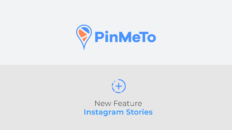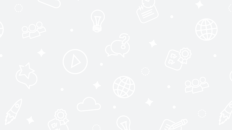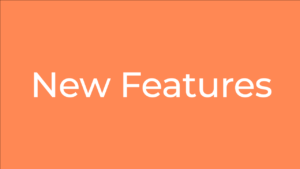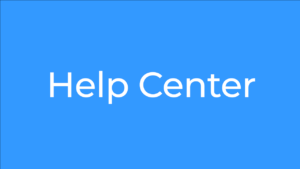PinMeTo’s ”Saved Filters” feature allows Posts users to create, apply, and save filters in the Insights section.
This will help you configure how you work with the insights, and more easily find the information you are looking for.
- Navigate to Posts – Insights
- You will see the ”All Posts” pre-defined saved filter, and the ”Filter” button, which is composed of 3 lines with dots, and allows you to select filters.

- Click on the 3 lines with dots to select the filter criteria. The results will be reflected in the Insights below.
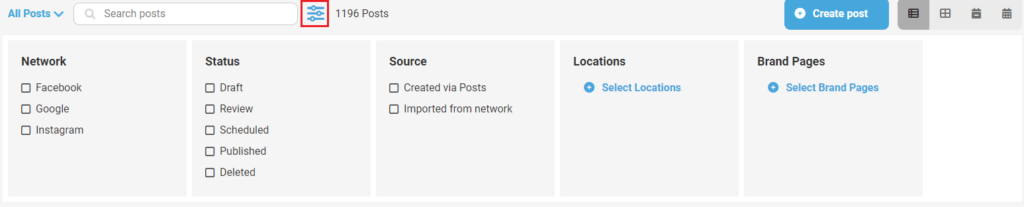
- Click on ”All Posts” to open a dropdown where you can select a saved filter. If you don’t have any saved filters, you can click “Add filter.”

- Clicking on ”Add filter” will open the filter criteria box which allows you to select the criteria you want to filter by, then give the filter a name
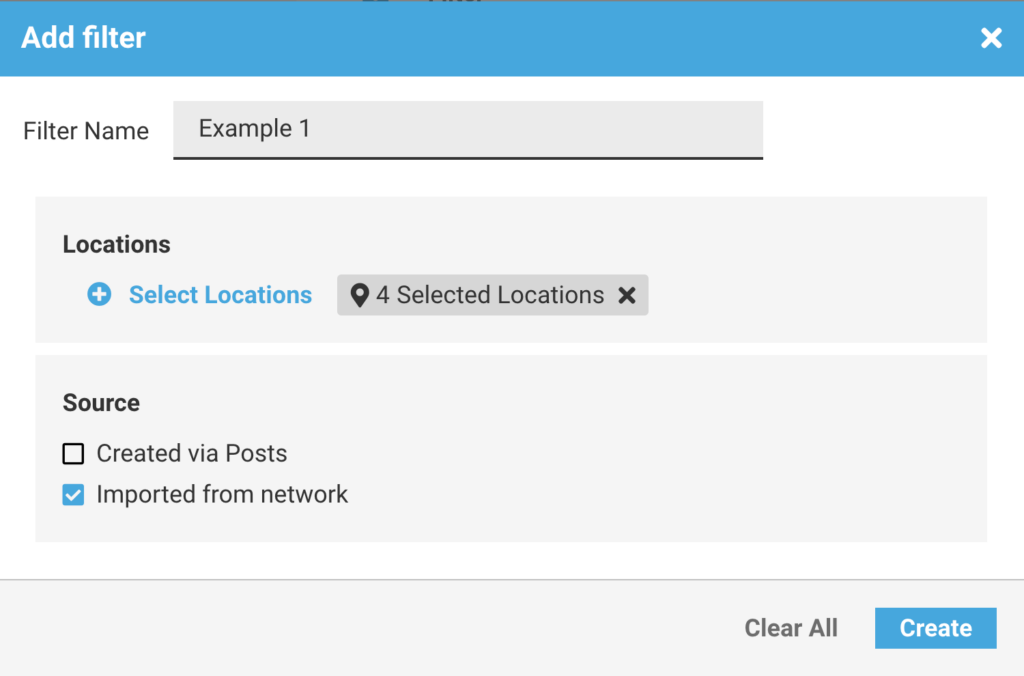
- Click on the pencil icon to amend an already-saved filter.