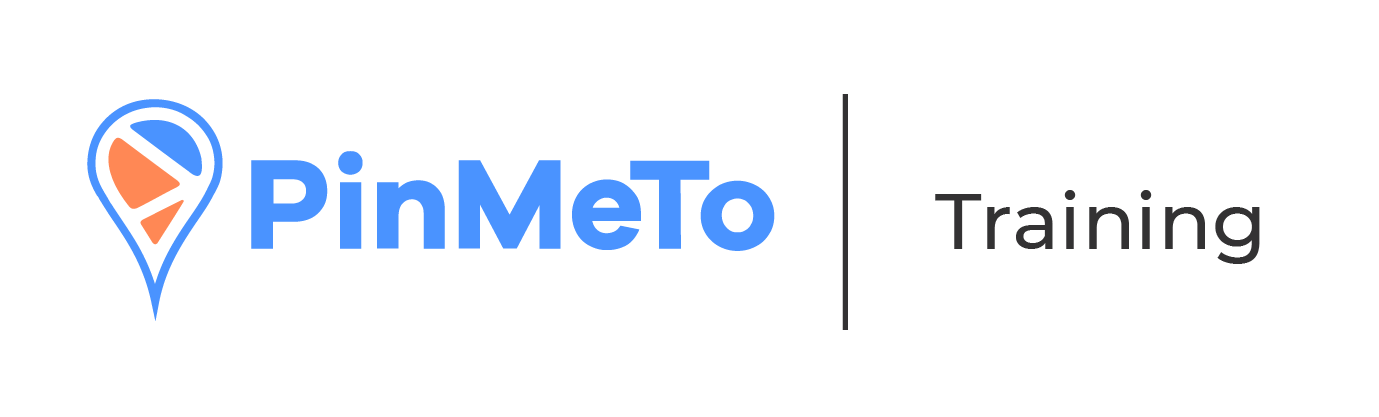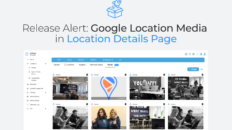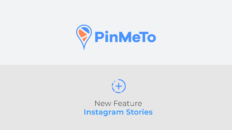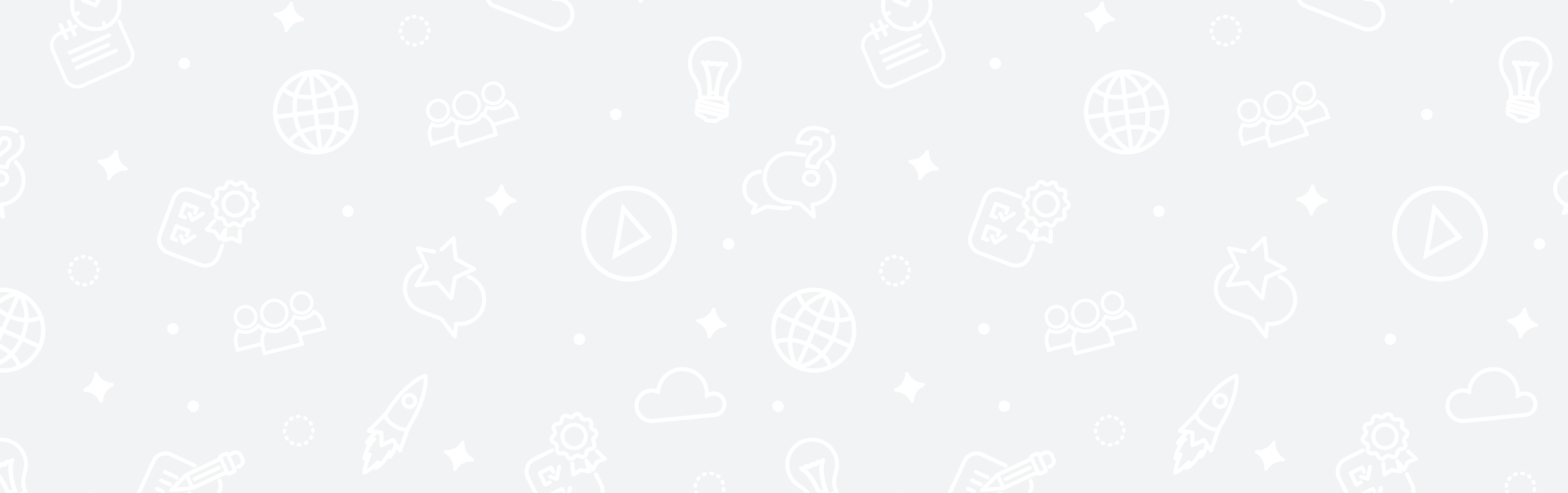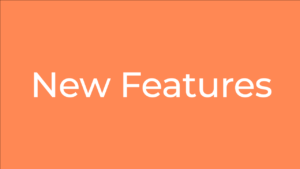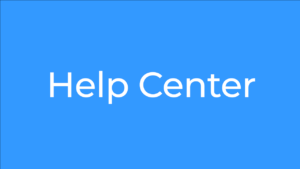The Holiday Season is upon us and that means your business will probably be open for a longer period of time, with a different schedule, so that customers have time to use your services in time for Christmas Eve!
In this short presentation today we’ll teach you how to change your Open Hours and Special Open Hours, for one, many or for all your locations at once, on Google, Apple and Bing as networks that carry special opening hours.
The Open Hours is the time during which a business or organization is open for customers or visitors.
The Special Open Hours are the temporary opening hours your business or organization is open for customers or visitors, such as during the Holiday Season, bank holidays or other special events. The Special Open Hours are displayed on Google, Bing, Here, TomTom and Apple.
You can set up Open Hours and Special Open Hours in PinMeTo, location by location, for many locations or all at once! As for the Special Open Hours, you can decide from when this new schedule will be in effect and PinMeTo will inform all networks that support Special Open Hours about the temporary opening time and revert to your original schedule after that period.
To set up the Open Hours for a Location, go to Listings, Locations, Locations List and select your location. In this profile, scroll down to Open Hours and click on that field.
In Open For Selected Hours you should add the normal opening hours of your location, including spans – for example if you’re open from 9h to 12h, close for lunch, and then open again from 14h to 16h.
If your location is open 24/7, you can select Always Open.
Then, you can make changes only to this location, several or all at the same time. You just need to select the locations this schedule should be applied to.
Then, click Update! The PinMeTo platform will do the rest and send this information to all networks that support the Open Hours feature.
Now if you want to set Special Open Hours, go to Listings, Locations, Special Open Hours.
Imagine that you’re usually open all day on Saturdays, but since Christmas Eve is also on a Saturday, your open hours will be different – your location, for example, will be open only during the morning. Here you can set your Open Hours to be from 9h to 12h, and write an internal note for that schedule change. Or if you’re closed on Christmas Eve, you just need to click Closed.
You can add all temporary changes to your schedule in this pop-up. List all changes properly!
Then, you can make changes only to this location, several or all at the same time. You just need to select the locations this schedule should be applied to. Finally, click Update Selected Locations.
You may also upload all these changes using an Excel spreadsheet and upload the file to our system. Please use our templates and follow the instructions.
That’s it! PinMeTo will share this information with all the networks connected to your account and the information will be displayed online, so that when your customers search and want to visit you, they will find your door opened!
How-To Guide
Do you need help updating special open hours? Here’s a quick guide for how to do this using PinMeTo:
- Select a location in listings which you want to update
- Scroll down to Special Open Hours
- Update the opening hours according to the special dates / period of time

- Click Select Locations if you want to apply these hours to multiple locations:
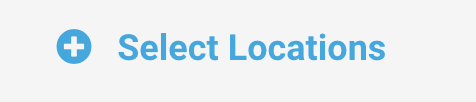
- Select the locations you want to apply the Special Open Hours to
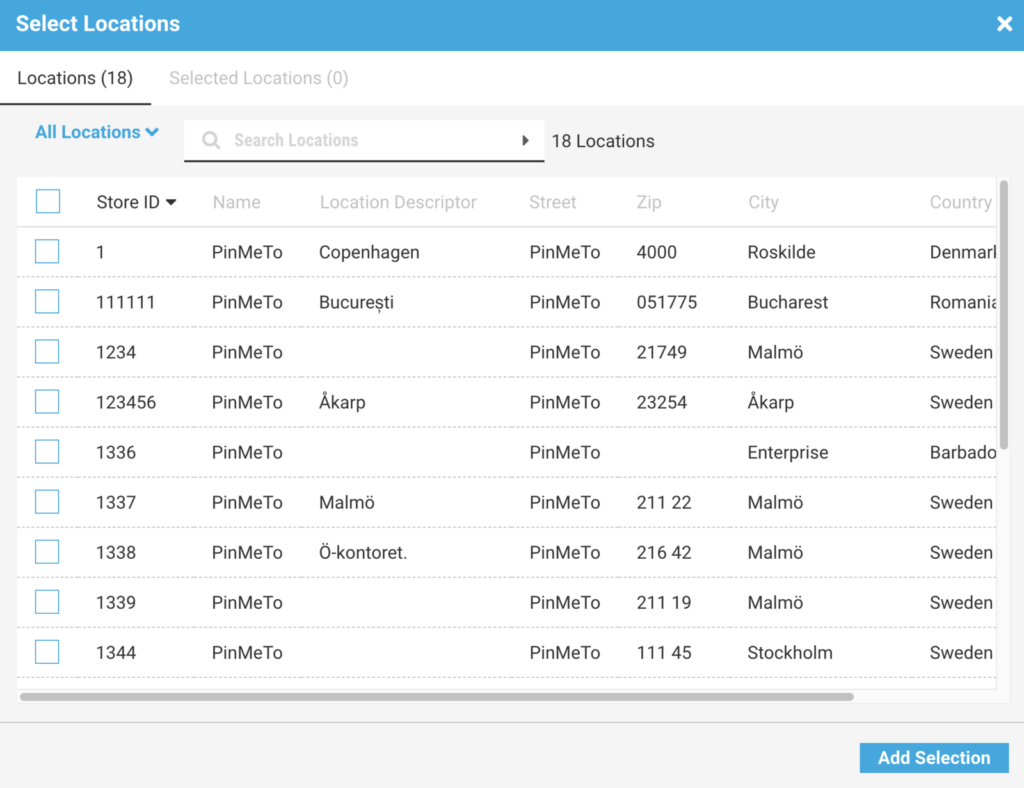
- Click Add selection and your locations will be added.
- Click Update and your locations will be updated with the special open hours

Additional notes
For this feature to properly work, you need to keep at least one day open in your regular hours.
If you delete your regular open hours, Google will present a message that you’re open and Facebook will mention No hours available.
On Google, at least one day needs to have regular open hours – even though the special open hours will overwrite these, temporarily. For instance, set Monday open 08:00 – 09:00, and then use the Special Open Hours to overwrite it. The Special Open Hours will be displayed like this:
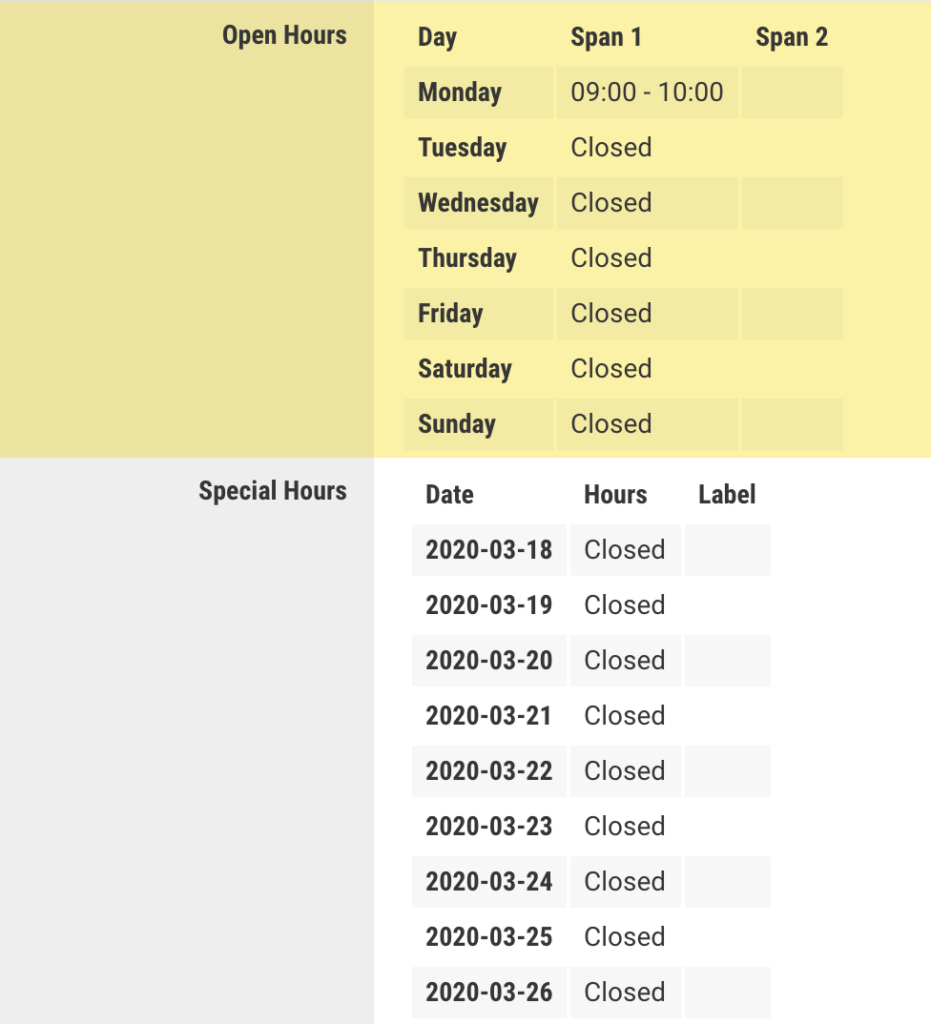
Notes about Facebook
Facebook does not support the Special Open Hours feature. Our recommendation is that you keep one day open with only 1 hour in your regular open hours, and, also, write a local post on all your Facebook Local pages with information your customers need to know about changes in your schedule. When you’ve posted this information you can ”pin” it to the top of your FB-feed like this:
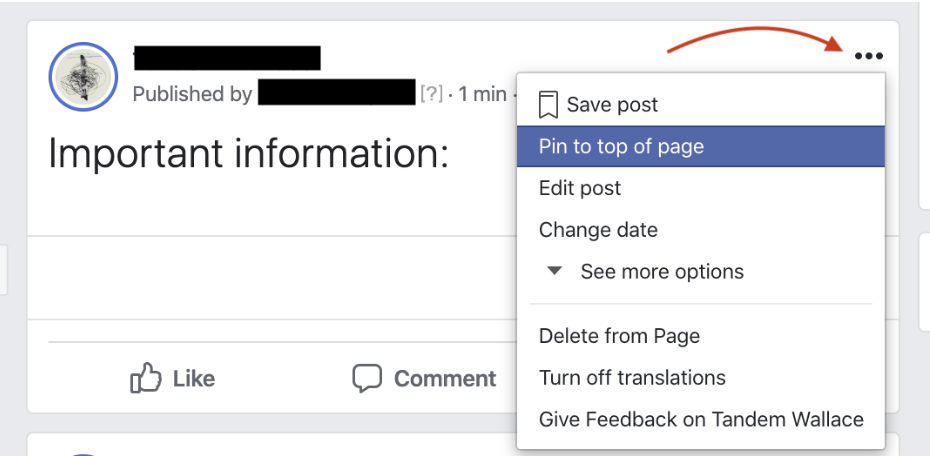
By doing so, the post will have additional visibility for your customers.
For more information, reach out to support@pinmeto.com