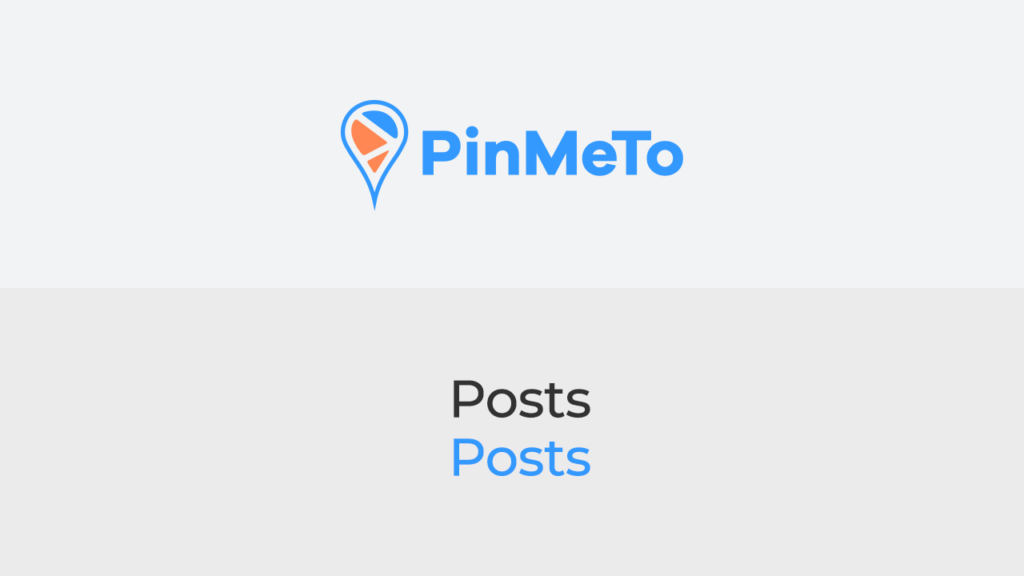The Posts tab in PinMeTo allows you to see all the posts you’ve published, deleted, drafted or scheduled. You can create a new post by clicking “Create Post” and selecting a network. You can add visual elements to your post and create dynamic copy that will change depending on which location page it is published to. For example, if you have a store in High Street Kensington in London and another in Alexanderplatz in Berlin, you can use tags to make the copy different for each location page, giving your followers a unique experience. You can also add call-to-actions or schedule the post to be published at a future date.
- Access the Posts tab: The Posts tab is located in the Posts section of PinMeTo.
- View all posts: In this tab, you can see a list of all the posts you’ve published, deleted, drafted, or scheduled, including their details such as the post type, network, and status.
- Create a new post: To create a new post, click the “Create Post” button and select the network where you want to publish the post.
- Add visual elements and dynamic copy: When creating a post, you can add visual elements such as images or videos and create dynamic copy that will change depending on the location page it is published to. For example, you can use tags to make the copy different for each location page, giving your followers a unique experience.
- Add call-to-actions or schedule publication: You can also add call-to-actions to your post or schedule it to be published at a future date.
Note: The Posts tab in PinMeTo is an essential tool for managing your posts across different networks and making sure that your followers receive a unique and engaging experience.