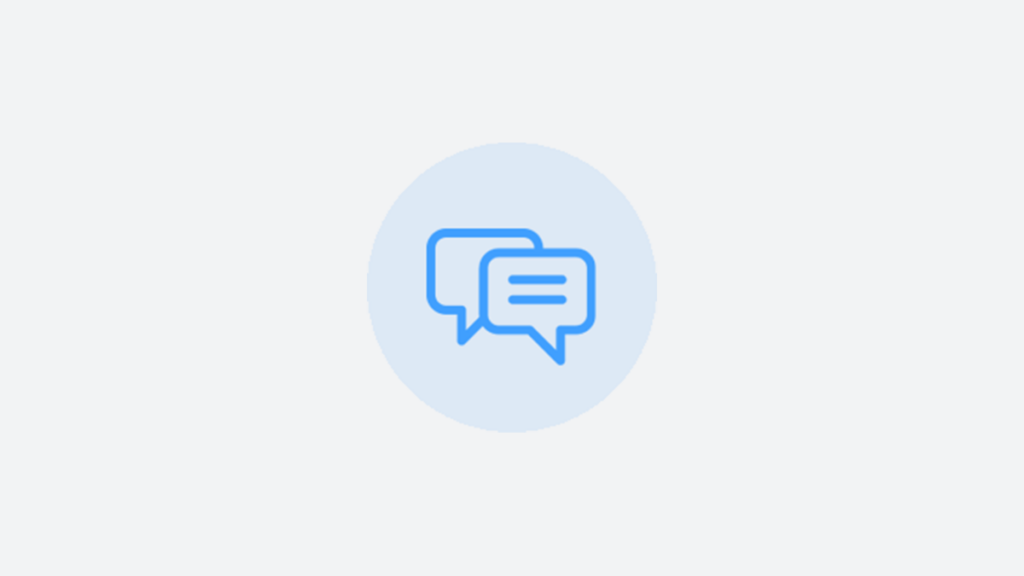PinMeTo’s ”Saved Filters” feature allows users to create, apply, and save filters in the Inbox in Conversations.
This will help you configure how you work with the conversations that need replies.
Here’s how to do it:
- Navigate to Conversations – Inbox
- You will see the ”All Open” pre-defined saved filter, and the three lines with dots button
- Click on the three lines with dots button to select the filter criteria. The results will be reflected in the conversations below.
- Click on ”All Open” to open a dropdown where you can select a Saved filter. If you don’t have any saved filters, you can click “Add filter.”
- Clicking on ”Add filter” will open the filter criteria box which will allow you to give the filter a name, and select the criteria you want to filter by.
- Click on the pencil icon to amend the already-saved filter.